How to do a Sell Return
- Method 01: Select the parent to sell for each and every returned sale.
Sale > All sale > Return sale
- Click the action button in parent Sell invoice and then click the sell return option button.
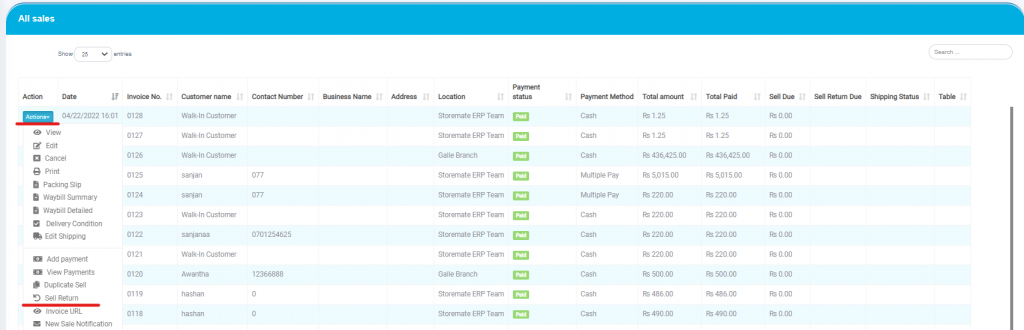
- Enter the quantity of the return sales item.
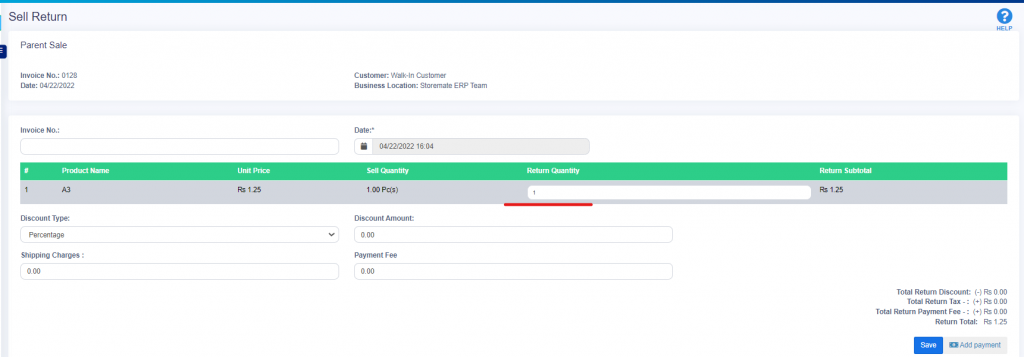
- When click the save button; There will be a notification pop up for the items that you have to settle;
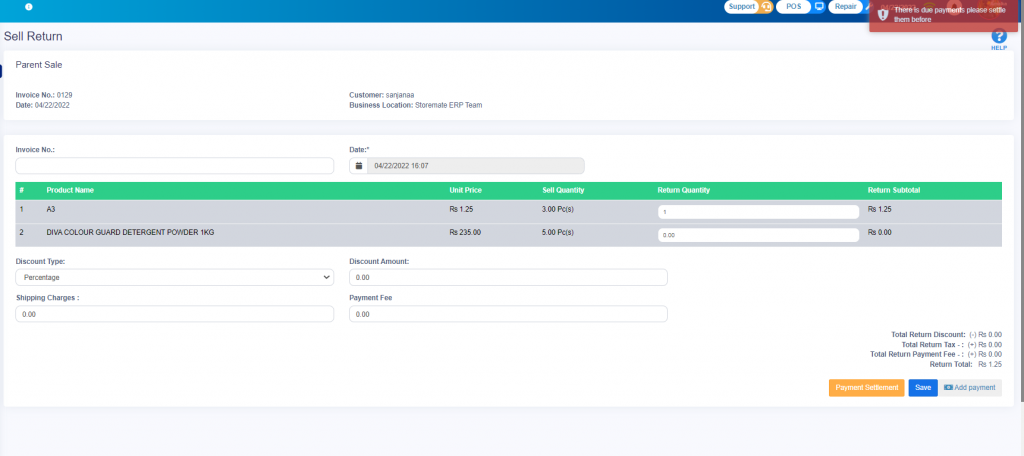
Now you can press Payment settlement Button to do settlement.
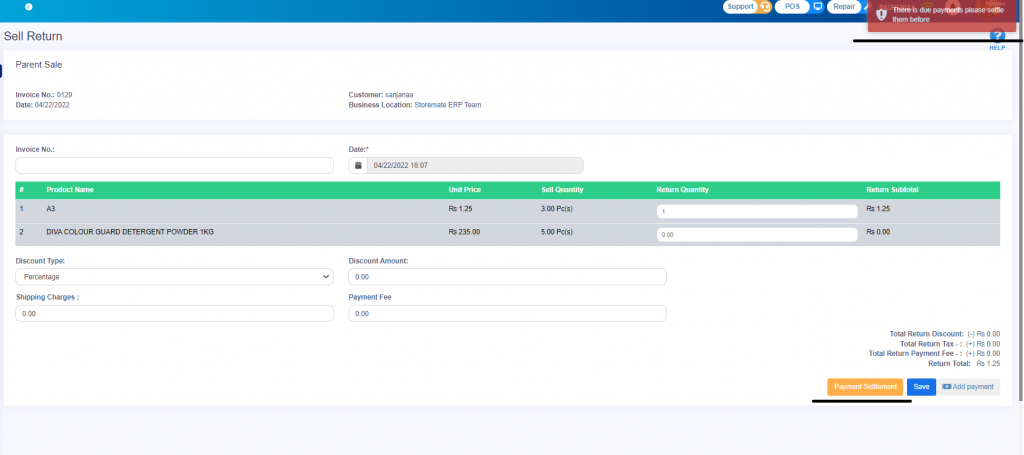
Then you have to press Add payment button and simply can do settlement and settlement amount will show automatically .. after that you should save and finalized it.
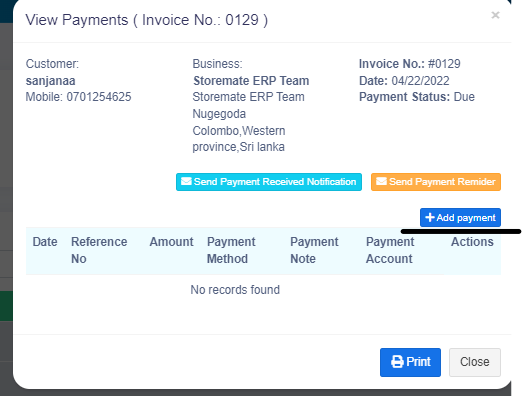
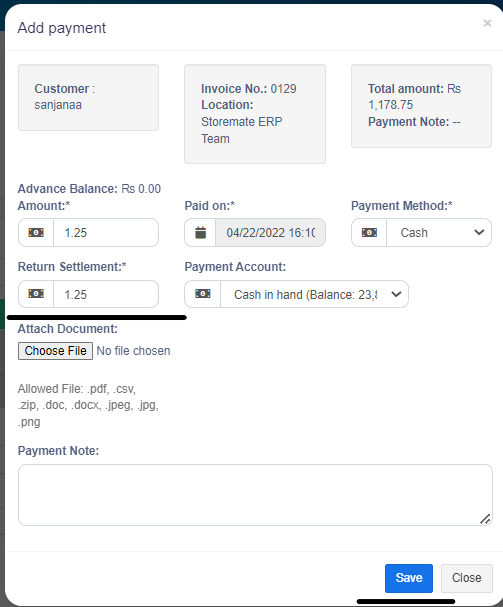
If there any returned items on the parent sell you can see a Red icon (return icon) near to the Invoice Number.
If already settled the payment you can see setoff label under the payment status.
If there any Due payment and return settlement , you can see a blue label name as partial-setoff in payment status.
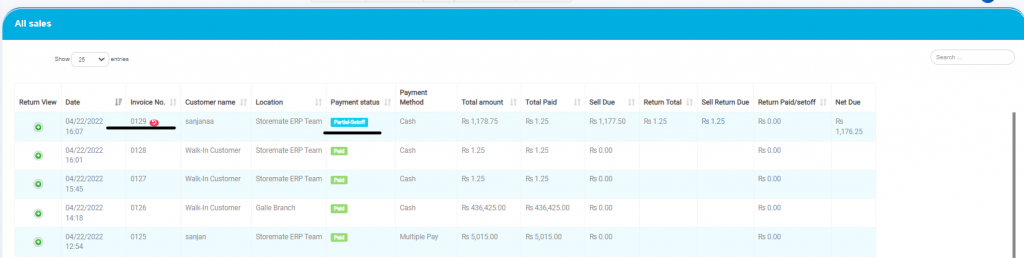
When you view the parent sell you can see Credit note/sell returned details too.
(Sell> All sell> Parent sell>Action>View)
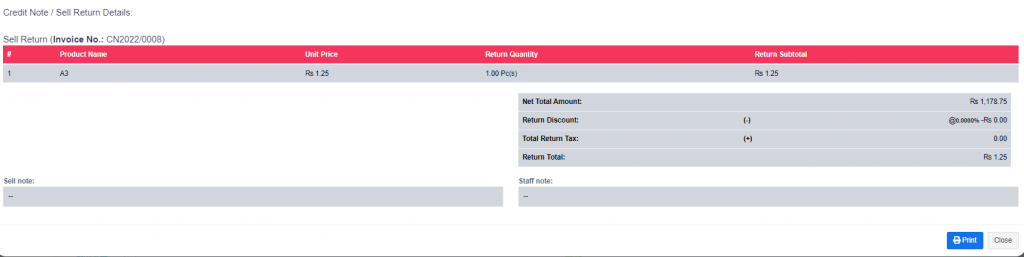
From the list sell return option can view the sell return under the following filters (sell > List sell Return ).
- Business Location
- Customers
- Data Range
- User
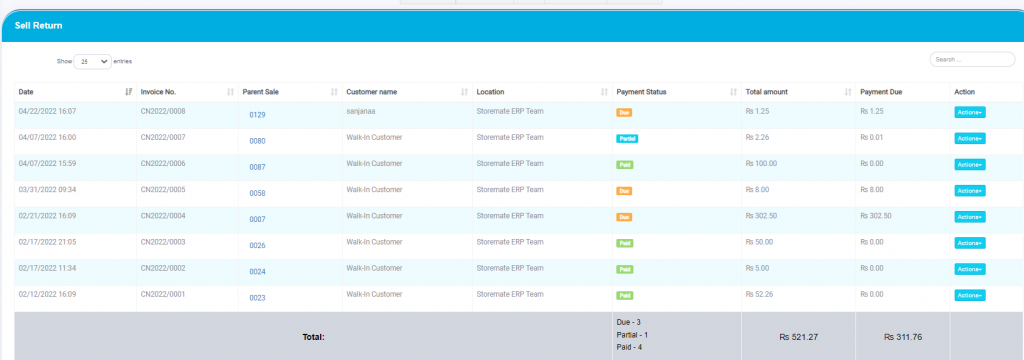
Further can do view, edit, delete, add payment, view payment, print from the action button.

From the Return settlement tab You can view all the settlements of returned and further you can press green plus icon and can view return settlement details (Sell>Return Settlements).

