Details #
It is a card that can be exchanged for a specified cash value of goods or services from a particular business, given as a gift.
Why do we need Gift Card #
- Gift cards build brand awareness.
- Gift cards capture more holiday sales.
- Gift cards enable the use of digital wallets.
- Gift cards enable customer engagement.
- Gift cards generate useful data.
- Gift cards are safe and convenient.
- Gift cards offer easy distribution
Enable Module #
Update your subscription for Gift Card Module. (Contact Storemate Support)
How to work #
Step 01: Add a Gift Card #
Click on the add gift card. If you want to add a new gift card type, create a gift card
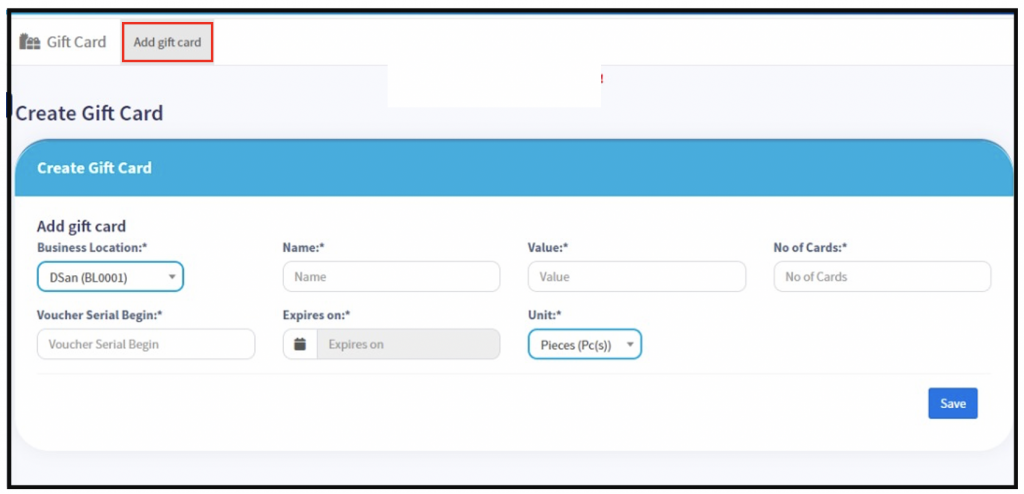
Fill in the details related to the card type here & Save.
- Business Location – select your business location
- Name -The name of the gift card
- Value – The value of the gift card
- No Of cards – Number of cards expected to be issued
- Voucher serial begin – Add the initial serial number of the card
- Expires on – Add the expiration date
- Unit – Mention it as one (pieces (pc (s))
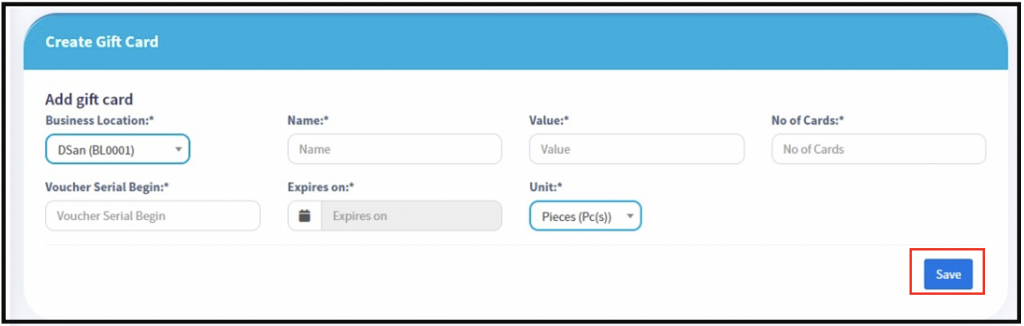
Step 02: View Gift Card. #
You can see a summary of all the gift cards you have added here
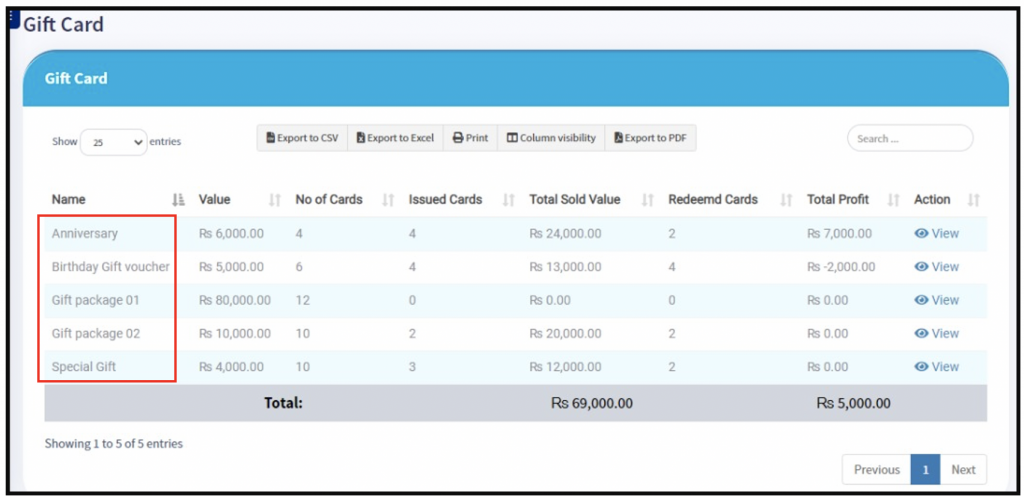
You can view the summary of the gift card via the action button
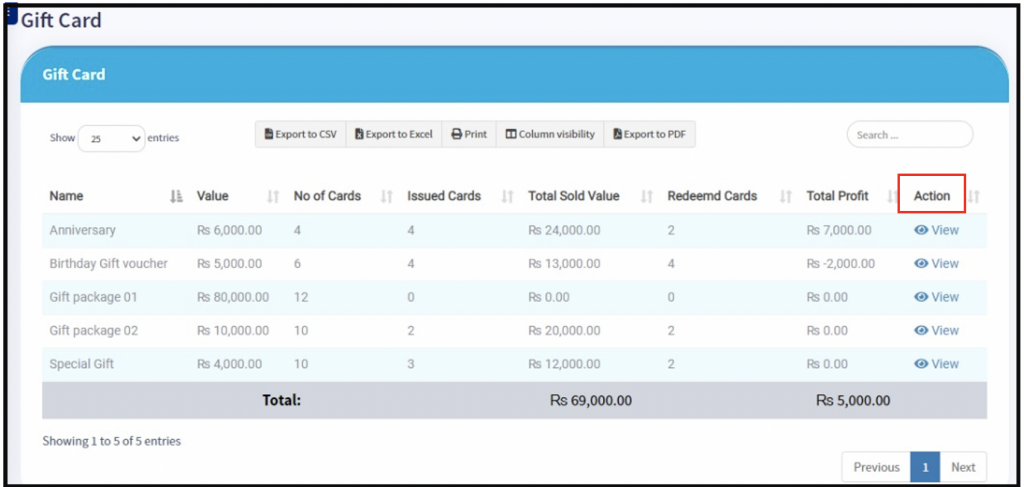
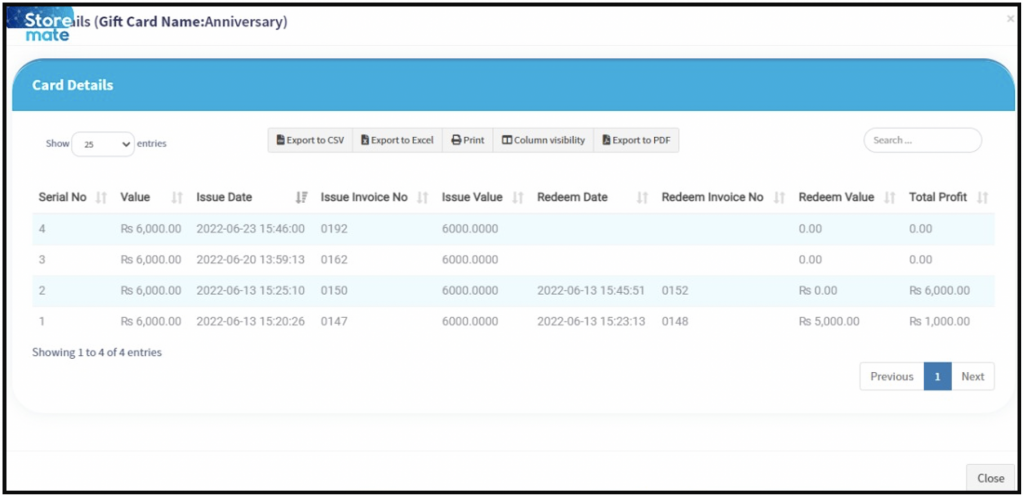
Step 03: Sell the Gift Card #
You can sell gift cards for your customer using POS Screen.
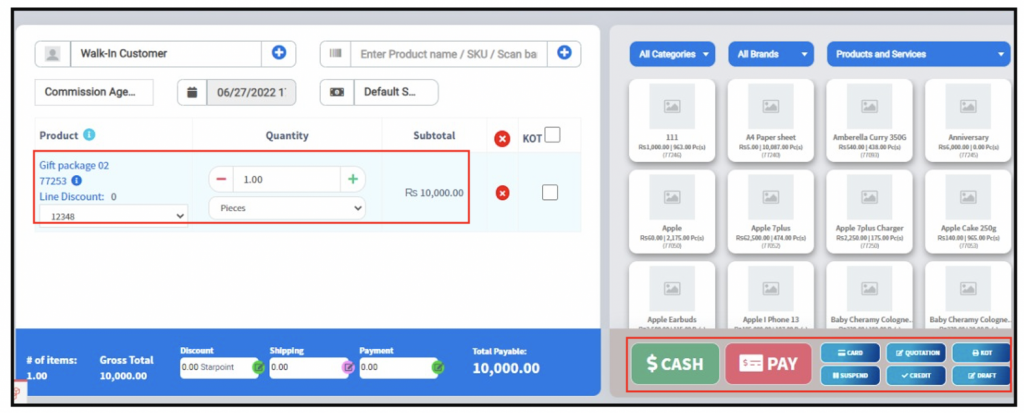
Step 04: Gift Card Redeem #
Add to the relevant item and click on the Discount button.
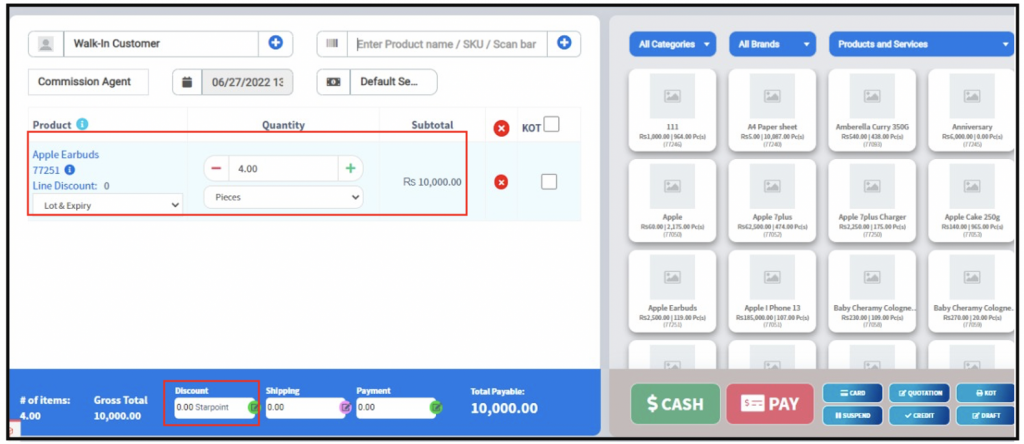
Scan your gift card code and select your gift card type
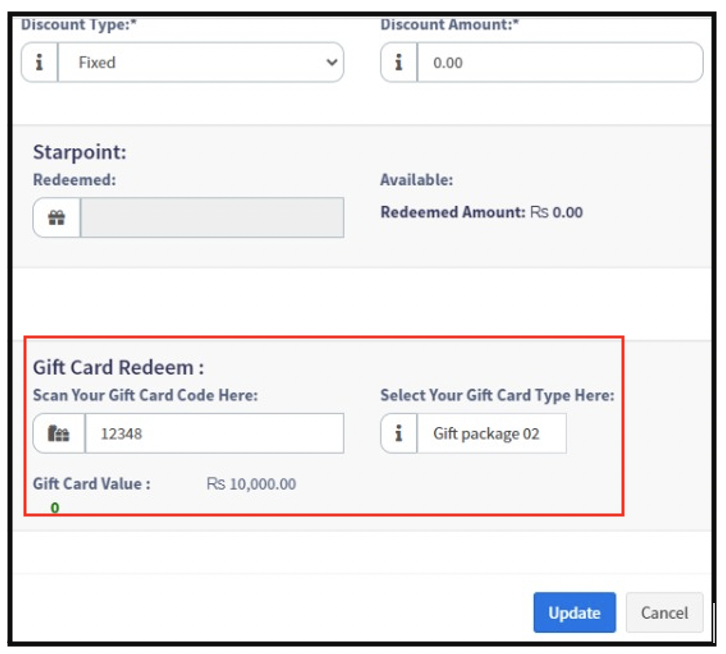
Then you can Update.
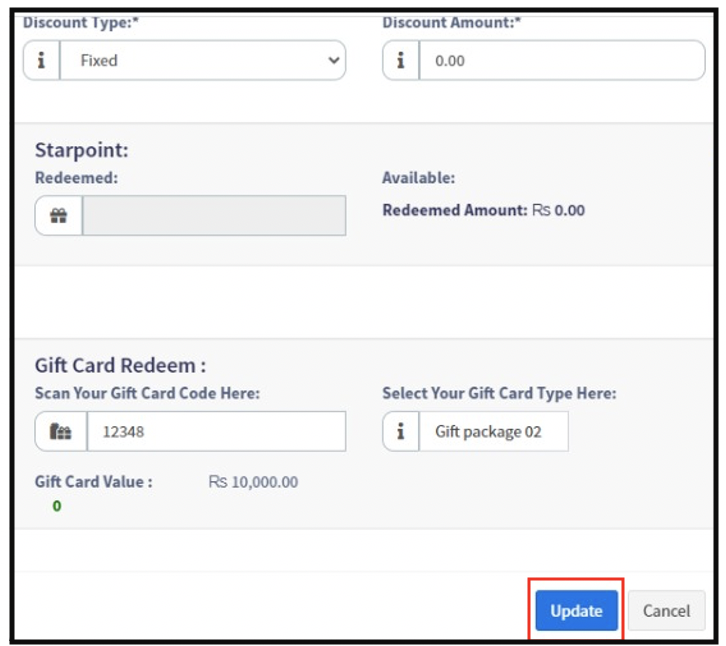
You click on the PAY button and settle the payment
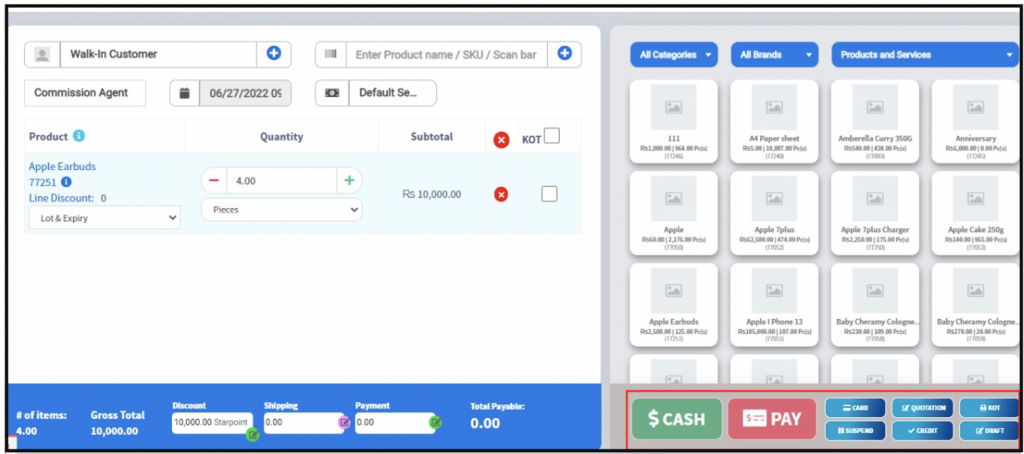
You can show the Invoice preview and you can see the Gift card amount on the invoice.
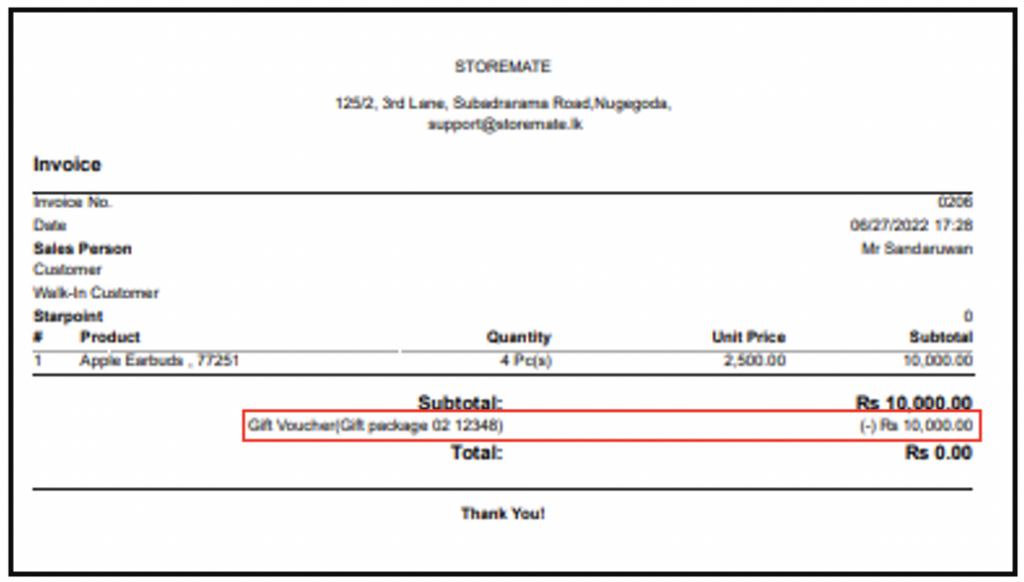
NOTE:
- Gift card profit or loss you can check under the view gift card option. and it will be affected your profit and loss also
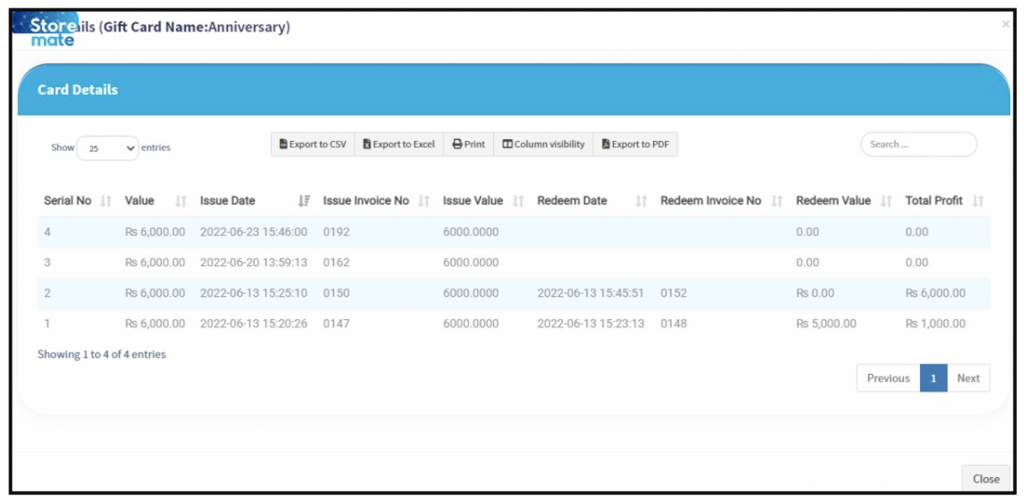
- You will need to note the cost of printing the gift card as your expense.
Click the following to see how to add Expenses




