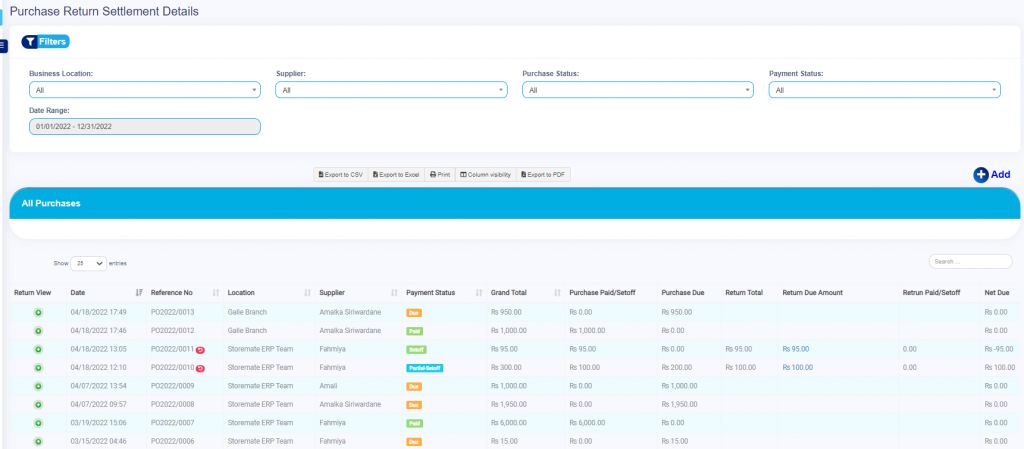How to do a Purchase Return ?
- Select the parent purchase for each and every Returned sale.
Purchase > List purchase> Return Purchase - Click the action button in parent purchase and then click the purchase return option button.
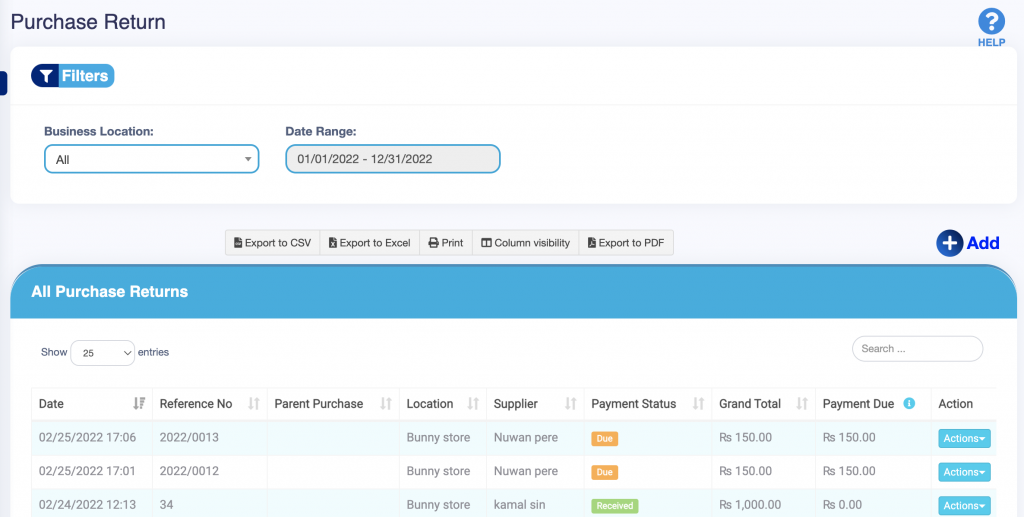
Enter the quantity of the Return.
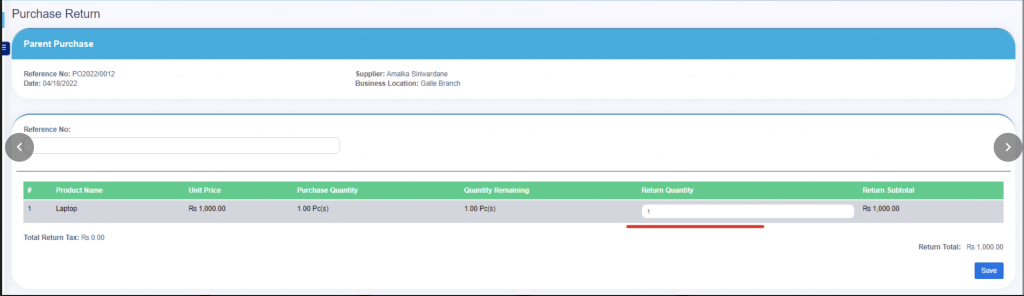
- When click the save button; There will be a notification pop up for the items that you have to settle;
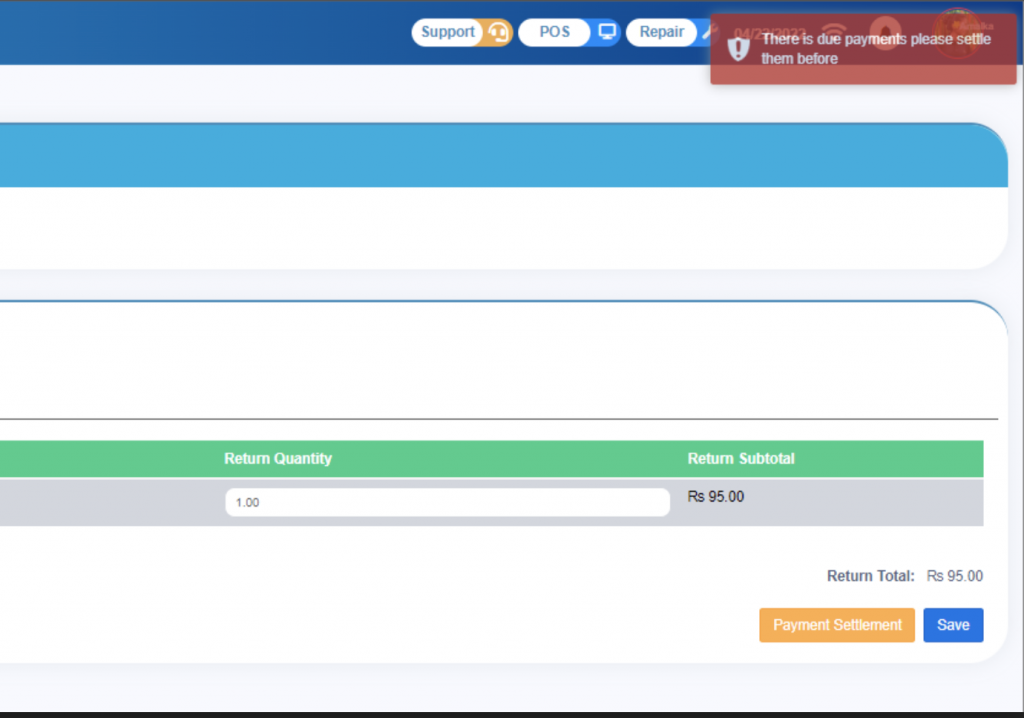
Now you can press the Payment settlement Button to do a settlement.
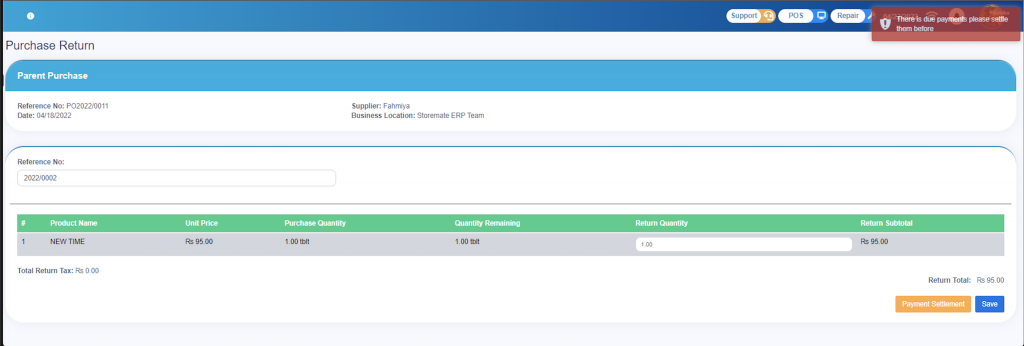
Then you have to press Add payment button and simply can do settlement and the settlement amount will show automatically .. after that you should save and finalized it.
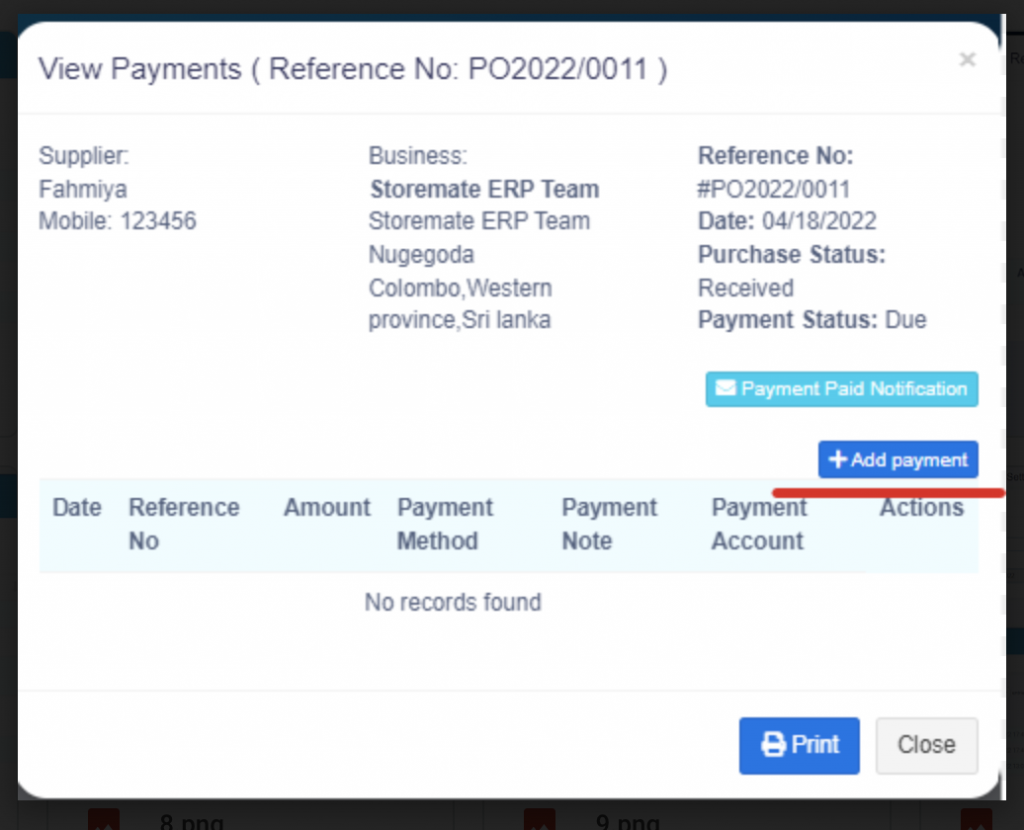
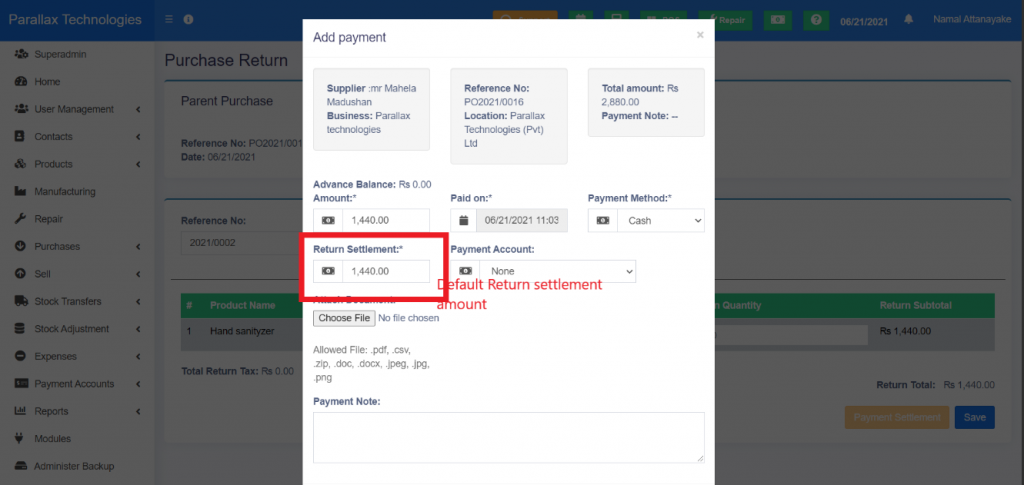
If there are any returned items on the parent sale you can see a Red icon (return icon) near the Invoice Number.
If already settled the payment you can see the setoff label under the payment status.
If there is any Due payment and return settlement, you can see a blue label name as partial-setoff in payment status.
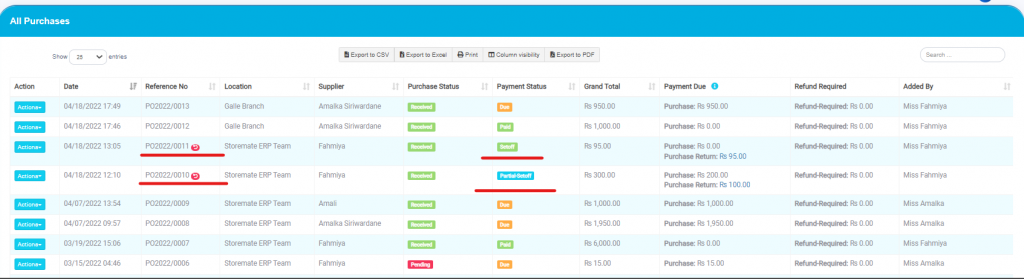
From the List purchase return option can view the sale return under the following filters (Sell > List sell Return).
- Business Location
- Data Range
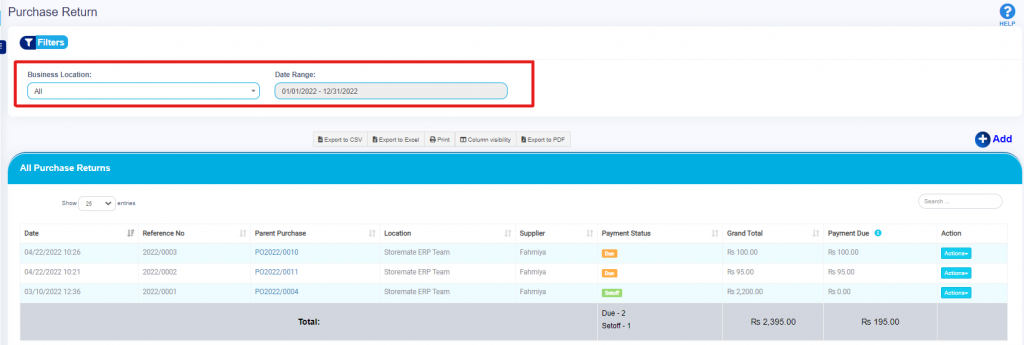
Further, do edit, add payment, view payment, delete from the action button.

From the Return Settlement tab, you can view all the settlements of return, and further you can press the green plus icon and can view return settlement details (Purchase>Return Settlements).