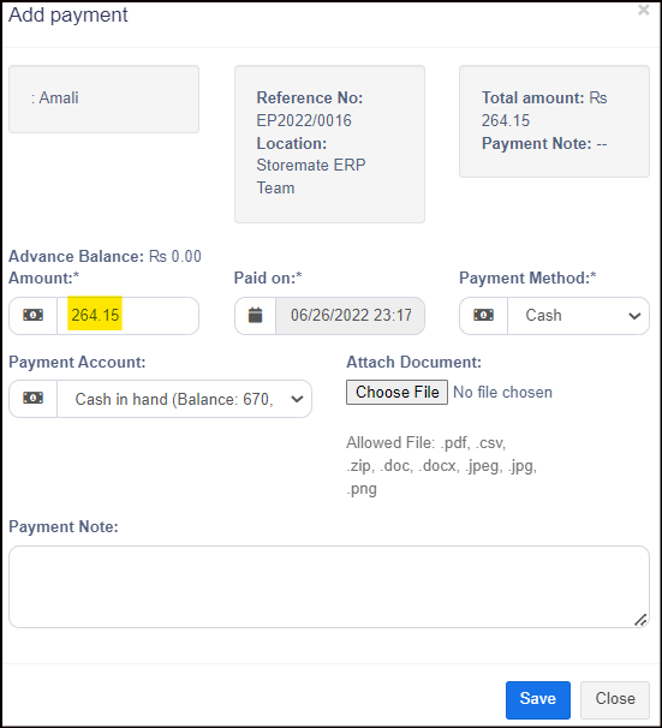Details #
It is a card issued by a businessman to his loyal customers as part of a customer incentive scheme, which adds value to each transaction report.
In another word you can give some benefit to your customer once you recommended it to another party.
Firstly as the business owner, you need to issue promo codes for your loyal customer, then the promo code holder can issue a promo code number for his friend or someone. Once a friend or someone (who has a promo code number ) buys goods from your business you can issue a commission for the card holder and a discount for new customers.
Why do we need Gift Card #
Loyalty card programs are a great way to generate extra business that encourages your customers to come back. It is an effective marketing tool to help you advertise your company or brand.
- Customer Retention
- Increasing Sales
- Product Awareness
Enable Module #
- Update your subscription for Promo Card Module.(Contact our support team)
- First, you need to set the reward point settings for a sale on the system.
How to work #
Step 01: Active reward point #
Click the following to see how to add a reward point. Click here
Step 02: Add promo card. #
View Promo Card.
We will show you the promo cards that we have already added.
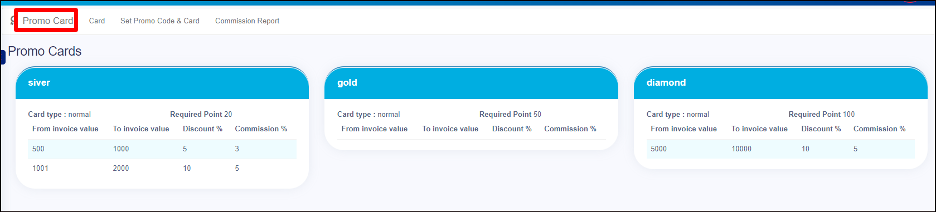
- Click on the Card. If you want to add a new card type, click on + Add.
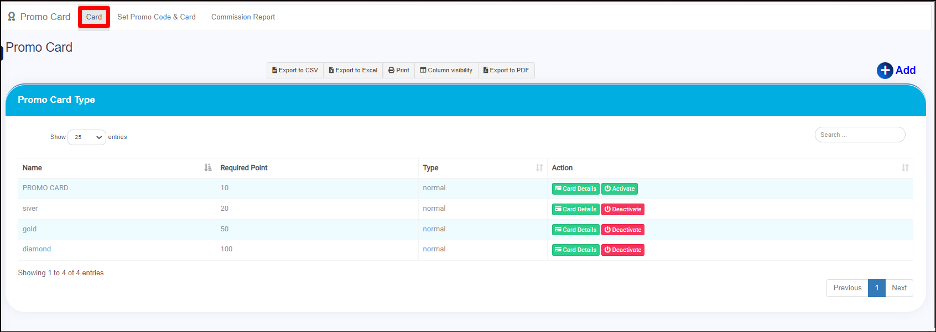
- Fill in the details related to the card type here & Save.
- Name: The name of the promo card
- Required Point: Minimum reward point for the promo card
- Type :
- Normal – No one can manually assign.
- Special: Anyone can manually assign.
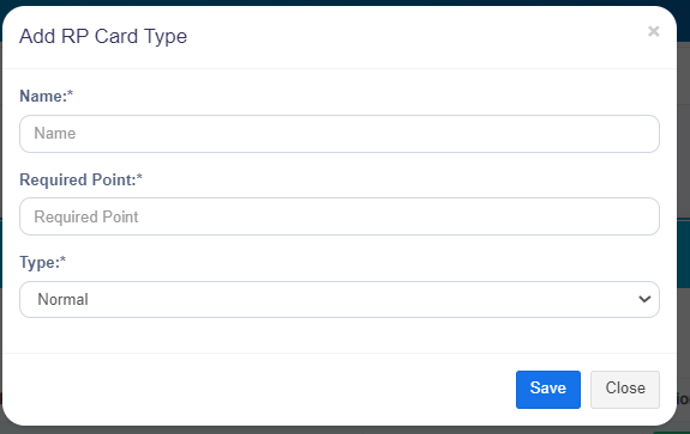
Step 03 : Add card conditions #
Then click on the Card Detail
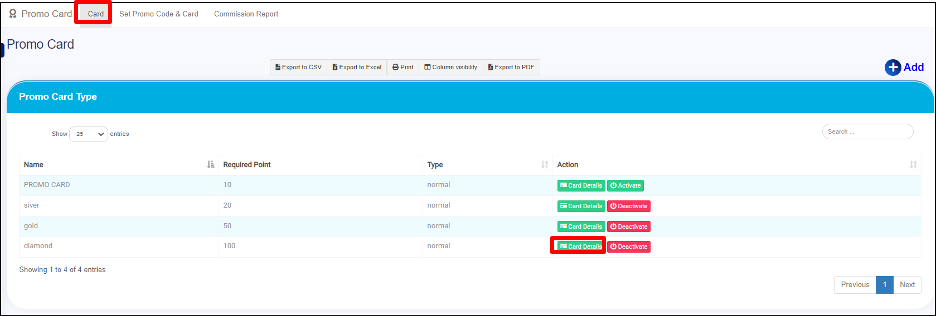
Fill in the details related to the card type.
- From invoice value. : Minimum value for card type
- To invoice value. : Maximum value for card type
- Discount : A discount is given to the customer for the bill
- Commission : Commission paid to the cardholder for the relevant value
Then click on Add card row.
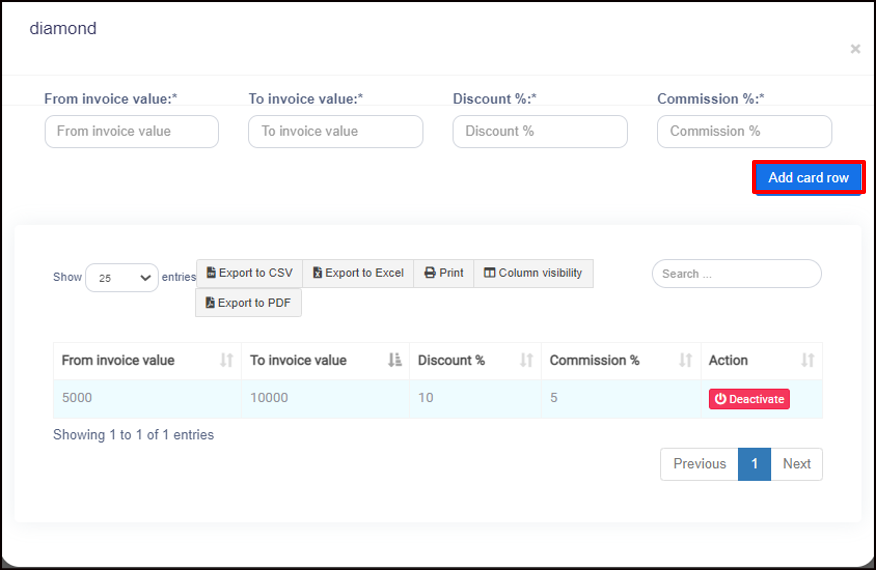
Step 04: Assign Promo code #
- Here the customer can create and assign a created card or promo code.
- A relevant customer is selected and the promo card relevant to him is selected and a promo code is prepared for that Customer.
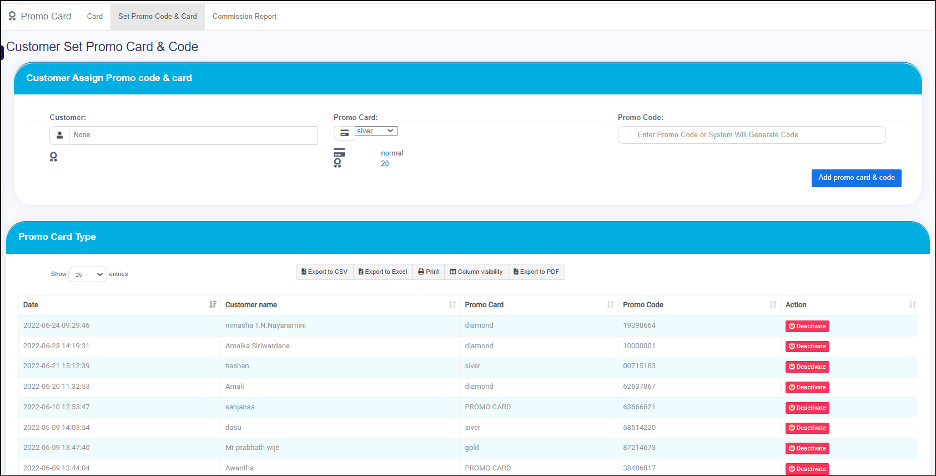
Assign or issue to the customer
– By auto: Select the customer, select the relevant card type and click on add promo card & code.
– By Manual: You can select a customer, select the relevant card type, and type a manual promo code. Click on add promo card & code.
Step 05: Redeem the promo card #
Add to the relevant item for the card holder and click on the Discount button.
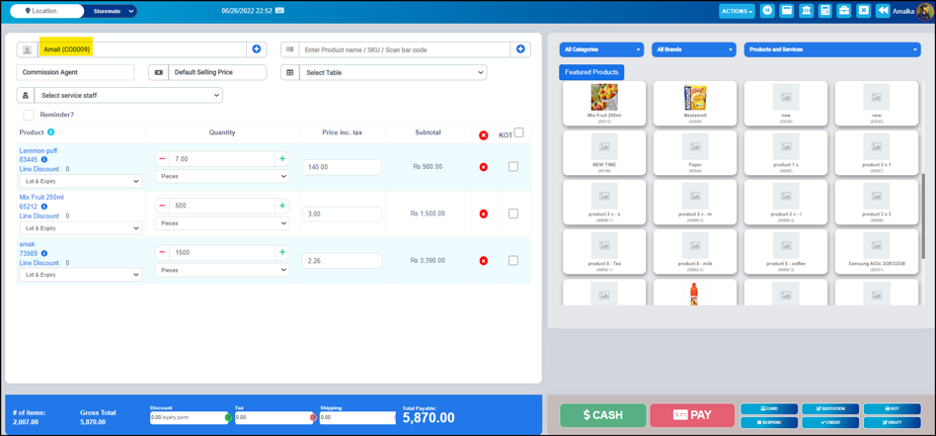
Type or Scan the promo code
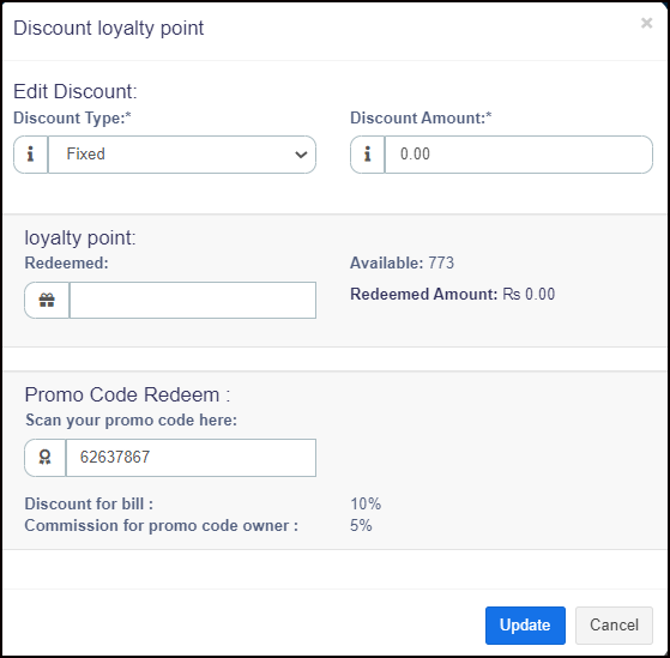
- The Discount amount and Commission for that promo code will be displayed.
NOTE : Then the relevant commission will be added to the card holder and the relevant discount will be deducted from the bill.
Then you can Update
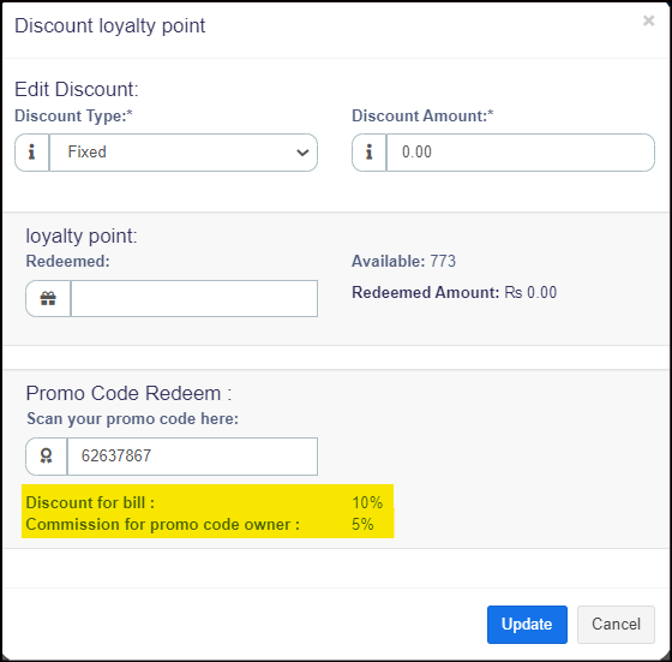
You click on the PAY button

You can show Invoice preview and you can sea discount amount on the invoice.
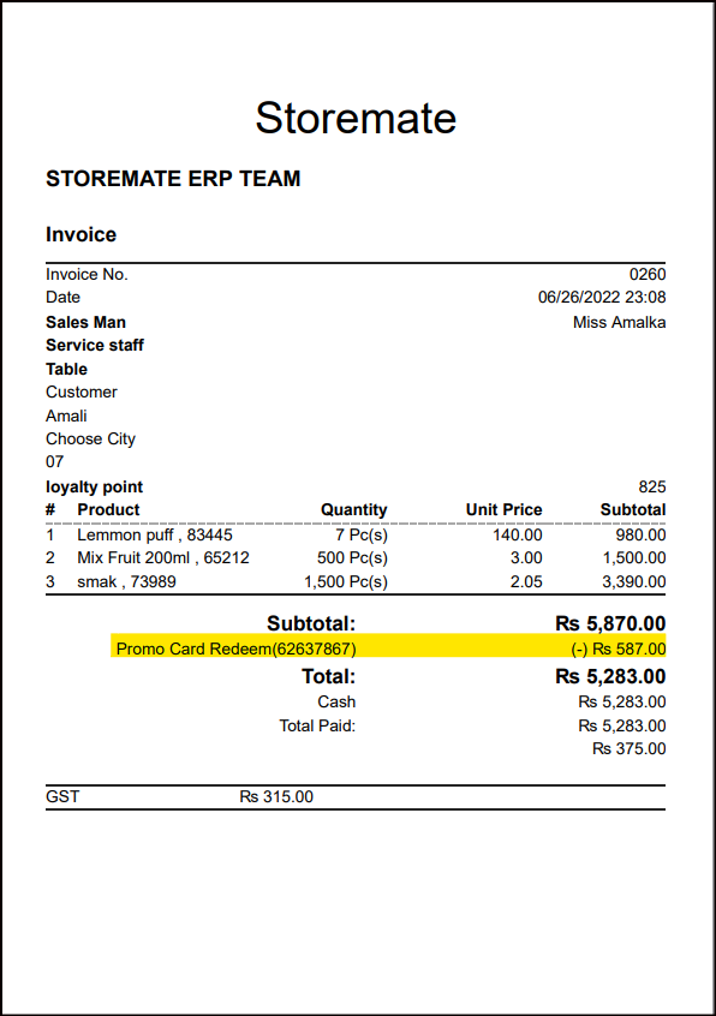
Step 06: Check the commission #
You can view the cardholder’s commission report related to the promo code by clicking on Commission Report.
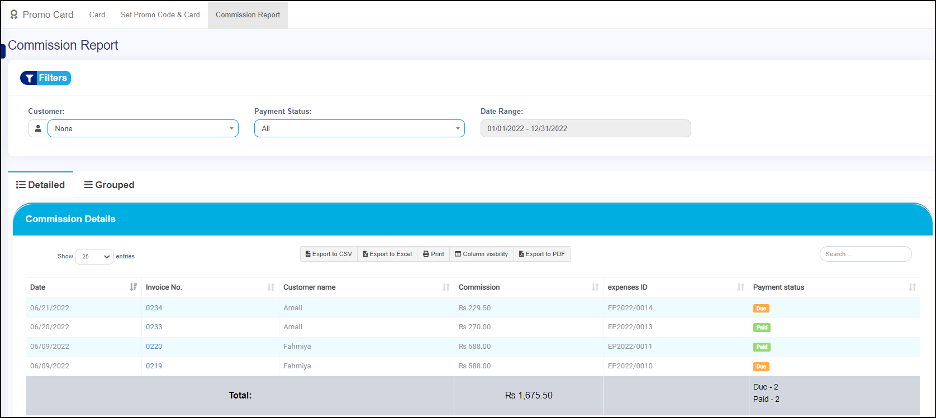
NOTE : The commission is an expense, it affects the profit on a relevant day.
- Due – The commission not paid
- Paid – The Commission Paid
Click on the Due button
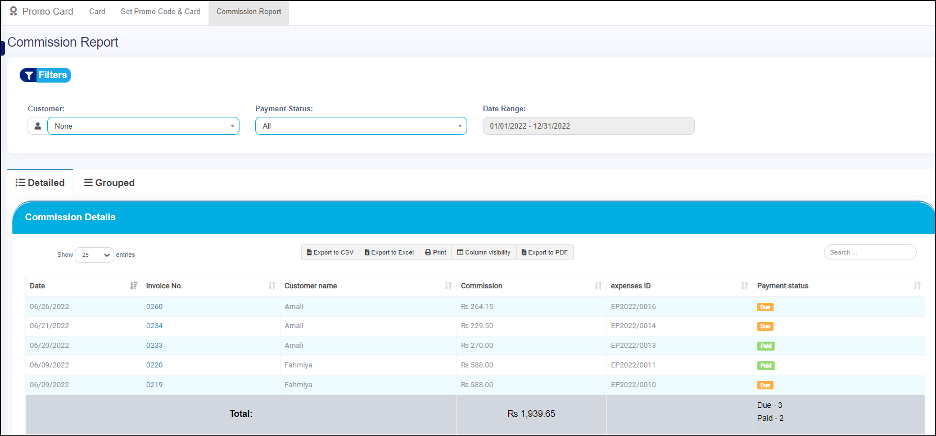
Click on the Add Payment button
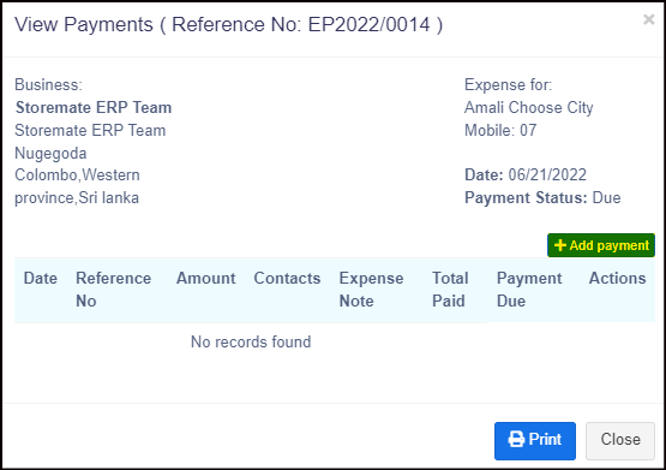
Fill in and save the details related to the amount redeemed and the payment given to the customer by the commission added to the customer & SAVE