Product Variations
Detail Guide
This guide will help you add variations to your products in StoreMate.
Adding Variations
- Go to Products -> Variations menu.
- Variations are used for variable products where you can set different attributes, like color or size.
- For example, a product like jeans may have variations like Colors, and you can add values such as Blue, Black, White for it.
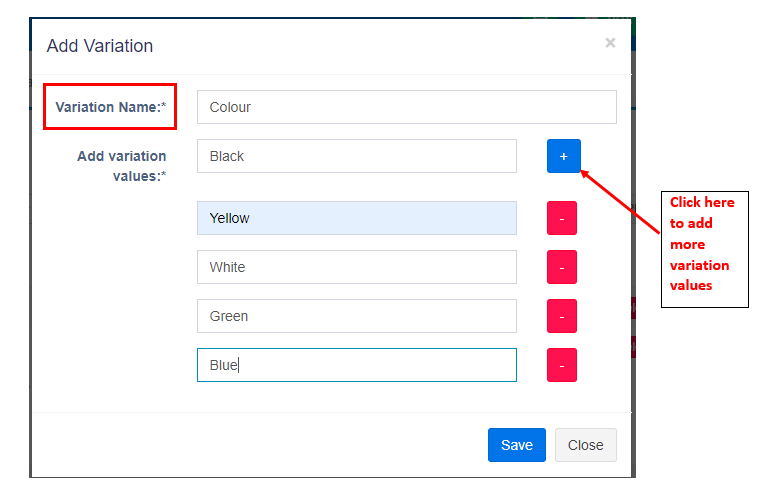
Example of Adding a Variation
In the image above, you can see how the Colors variation is added to a product.
Instructions
- Click on the Add New Variation button to create a new variation.
- Provide a Variation Name (e.g., Colors).
- Under the Values section, input the different options for the variation (e.g., Blue, Black, White).
- Save the variation once completed.
Applying Variations to Products
Once the variation is created, you can apply it to a product:
- Navigate to the Product section.
- Select the product you want to apply the variation to.
- In the Variation tab, select the newly created variation (e.g., Colors) and assign the corresponding values to the product.
- Save the changes to the product.



