Frequently Asked Questions, Issues & Errors
Disabling Printing of Receipts in POS Screen
To disable printing of receipts, follow these steps:
- Go to Settings → Business Locations.
- Click on Setting for the business location where you want to disable printing.
- Set “Auto print invoice after finalizing:” to No.
– This will prevent automatic receipt printing after finalizing a sale.
How to Add Barcode Scanner
To add a barcode scanner, follow these steps:
- Simply plug in the barcode scanner into your computer.
- If a driver is provided with the scanner, install it.
- Point the cursor to any field in POS where you want to insert the barcode and scan it. The scanner will automatically input the barcode value into the field.
– Make sure the scanner is correctly installed for optimal performance.
How to Disable Tax
To disable tax, follow these steps:
- Don’t add any tax rates in the Settings section.
- Go to Settings → Business Settings:
- Uncheck Enable inline tax in purchase and sell.
- Uncheck Enable Price & Tax info.
- Select Default Sale Tax as None.
– Disabling tax settings will prevent the tax from being applied automatically.
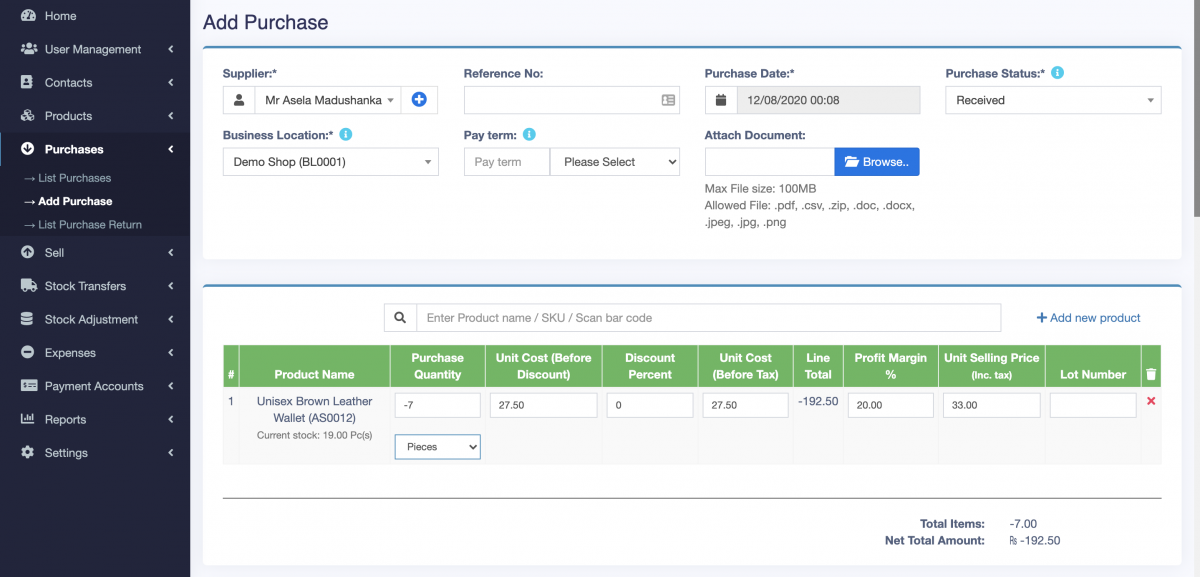
Illustration of the Purchase Return process for easy reference.



