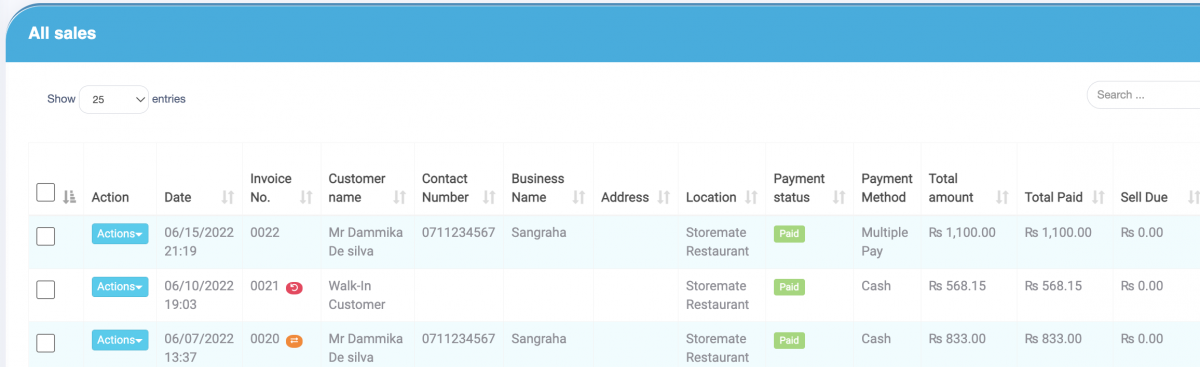Sell Return & Exchange Guide
How to do a Sell Return
Step 01, Method 01: Select the parent sale for each returned sale.
- Go to Sale > All sale > Exchange.

Step 01, Method 02: Alternatively, you can go to POS -> Actions -> Return Sale -> Sell Return.

Step 02: Enter the quantity for the return sale item.
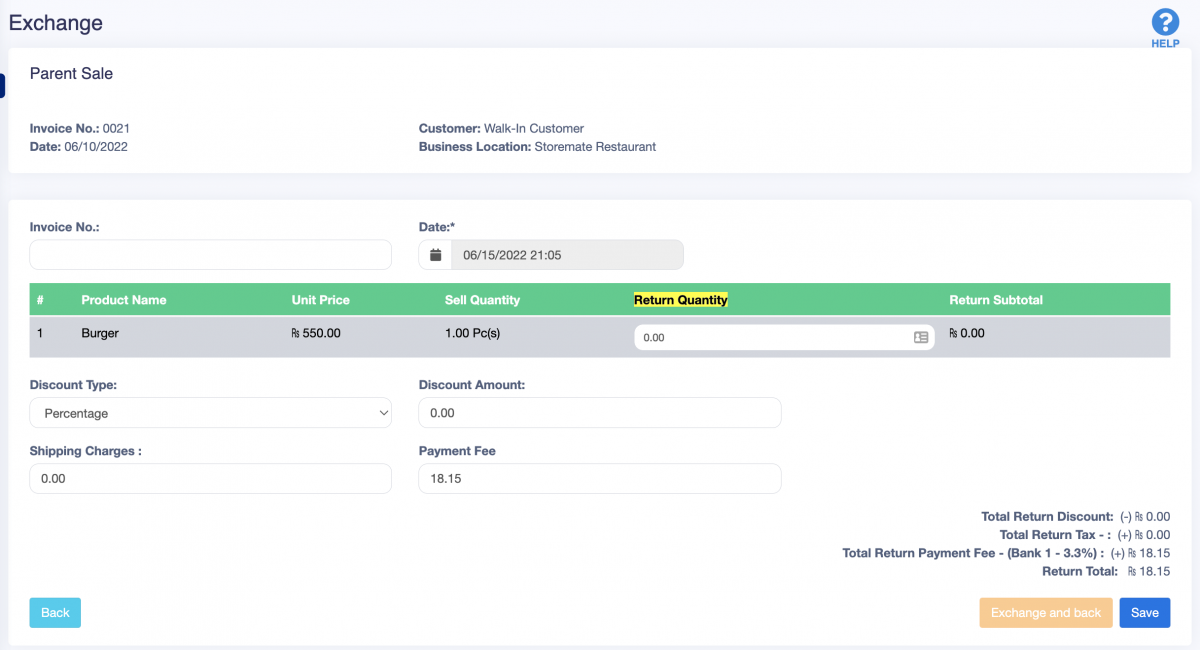
Step 03: After clicking the save button, a credit note will be displayed.
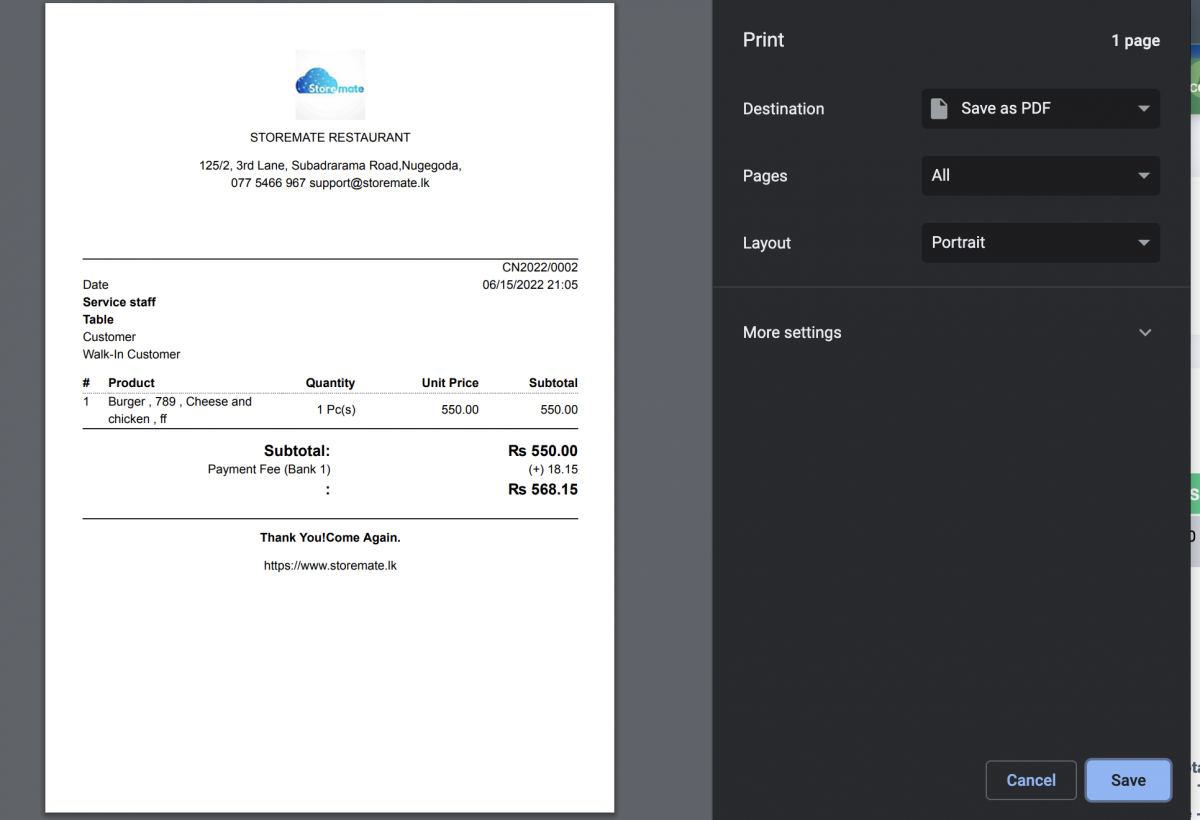
Step 04: You can now press the Exchange and Back buttons to process the exchange. The exchange value is added to the customer’s account.
Settle the Exchange
Step 01: Add a new bill in POS or SM POS.
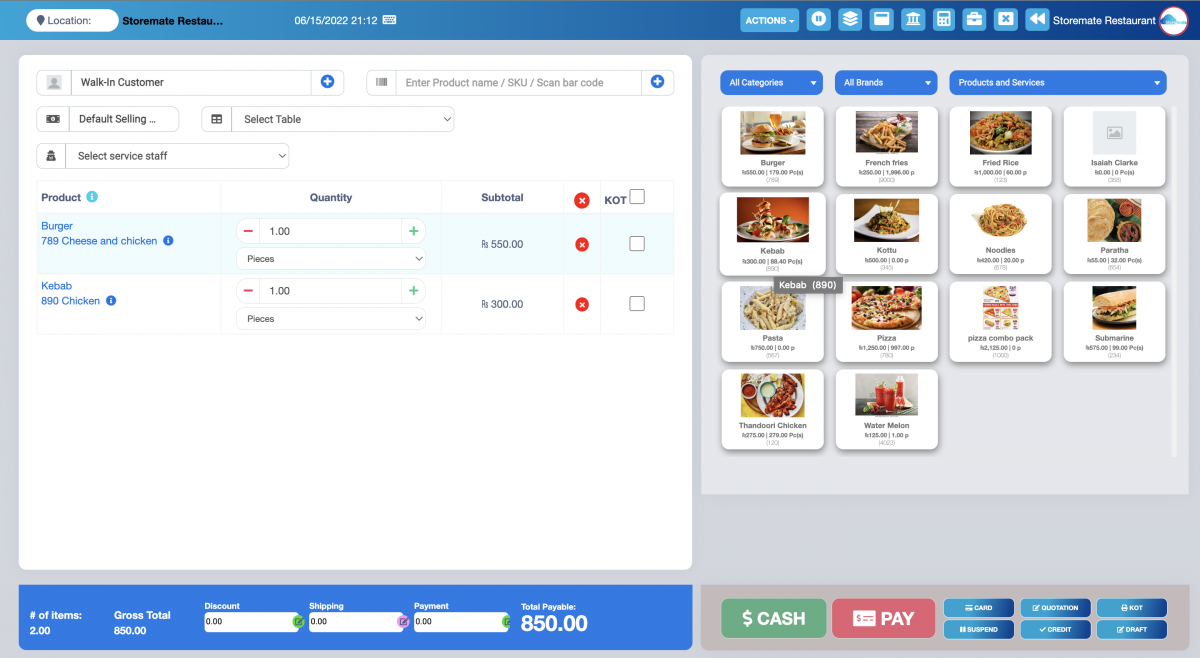
Step 02: Click on the “PAY” button.

Step 03: Click on the “Add to Bill” button to apply the exchange value to the bill.
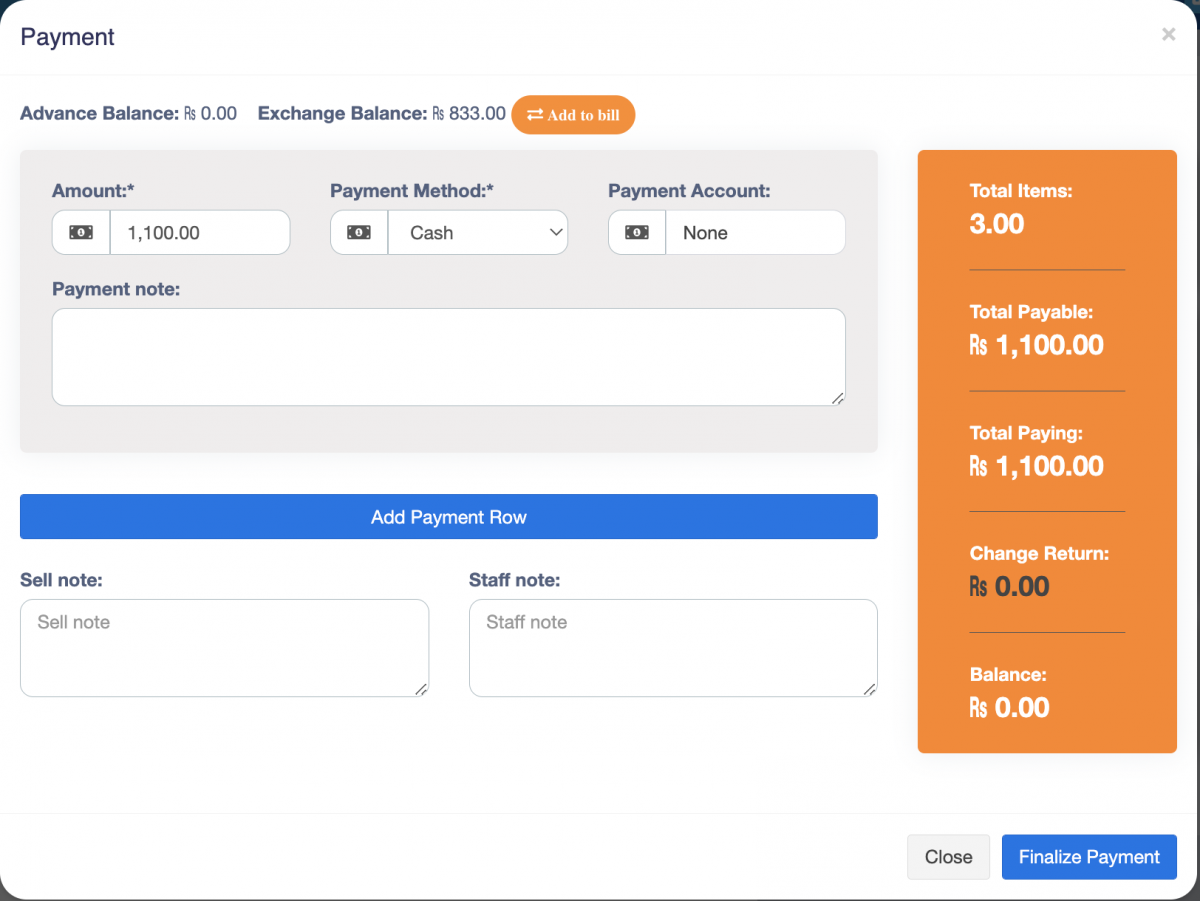
Step 04: The exchange value will now be settled with the bill.
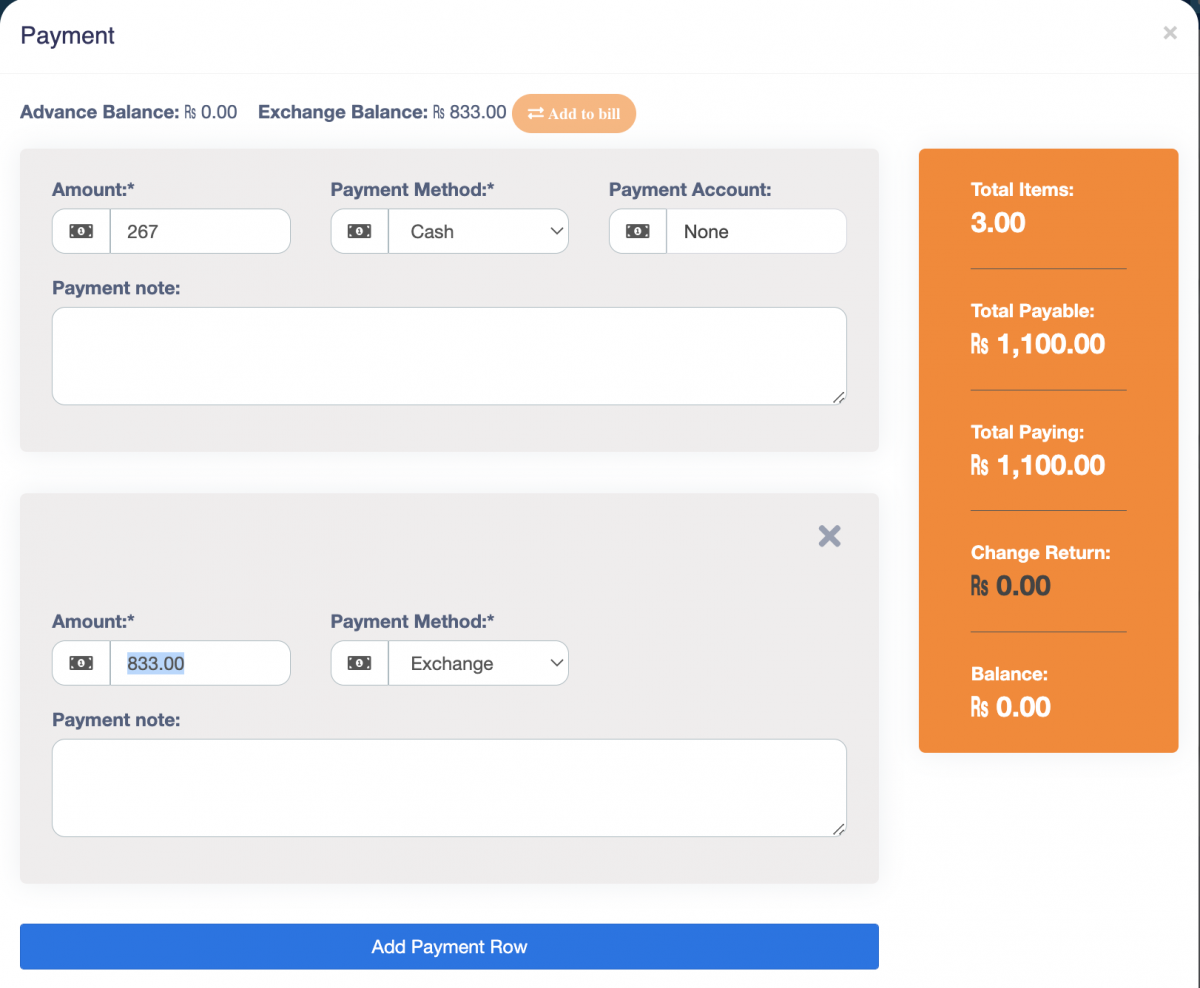
Step 05: Finalize the bill and print the invoice.
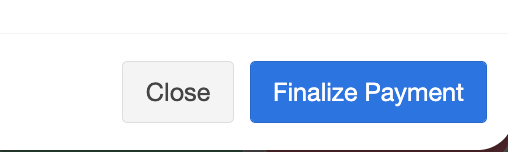
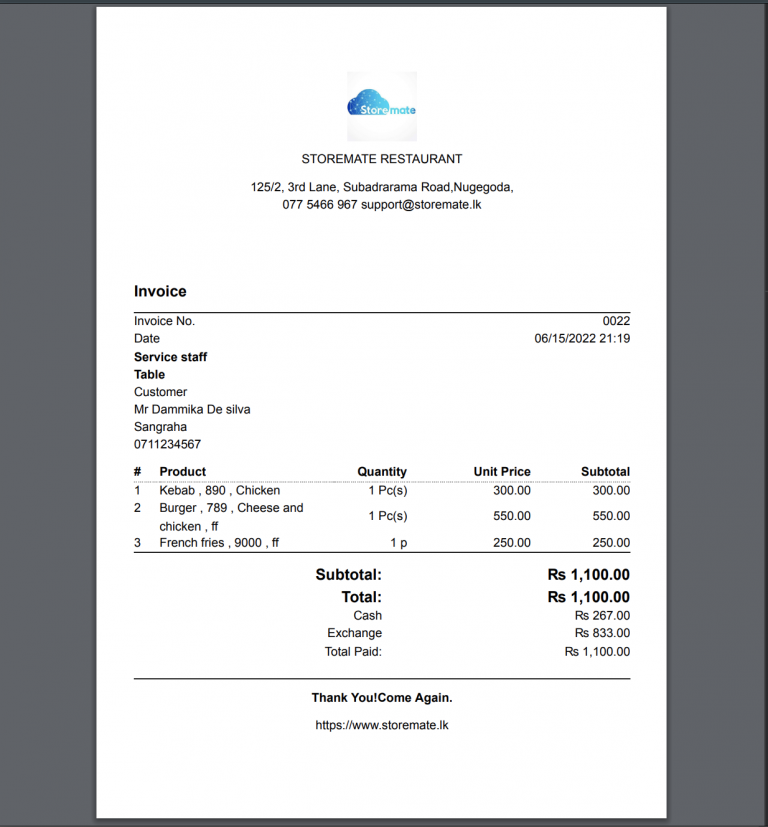
Step 06: The user can now view the exchange details.