Sales Advance – Detail Guide
Add Sale
Please follow these steps to add an advance amount based on the sale.
- Go to Sell → POS.
- Add product on POS Screen.
- Click on Multiple Pay.
- Add the received cash under the amount.
- Click on Add Payment Row Button.
- Change the payment method to Advance.
- Click on Finalize the Payment.
- After finalizing, you can see the advance amount under the customer’s account.
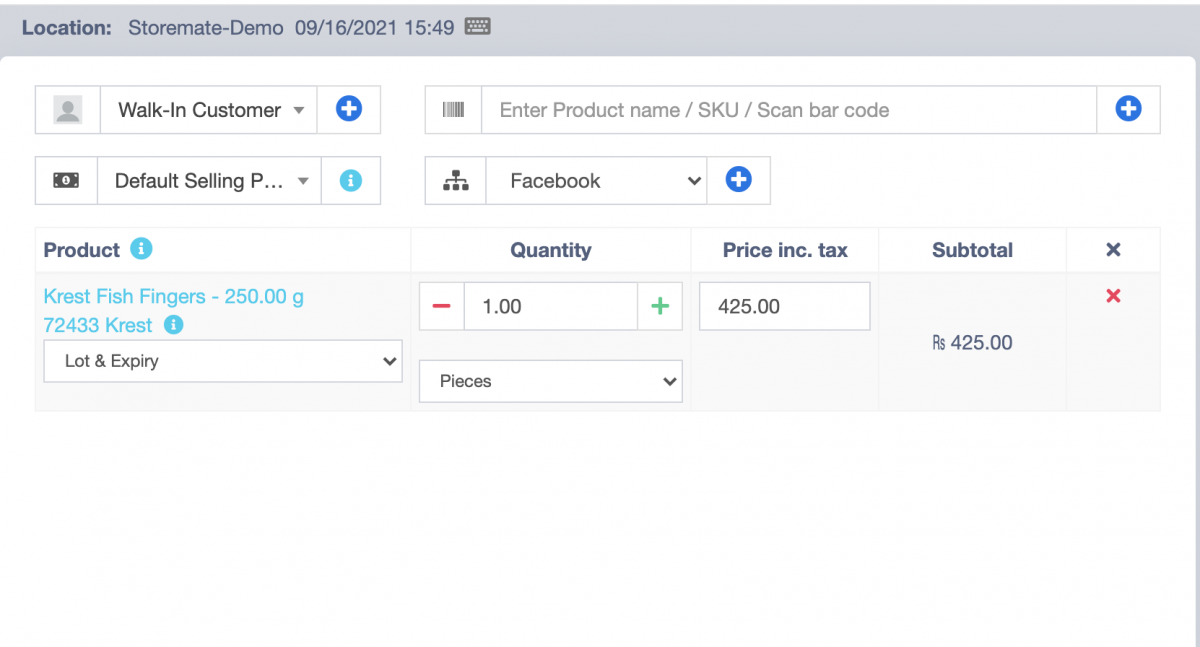
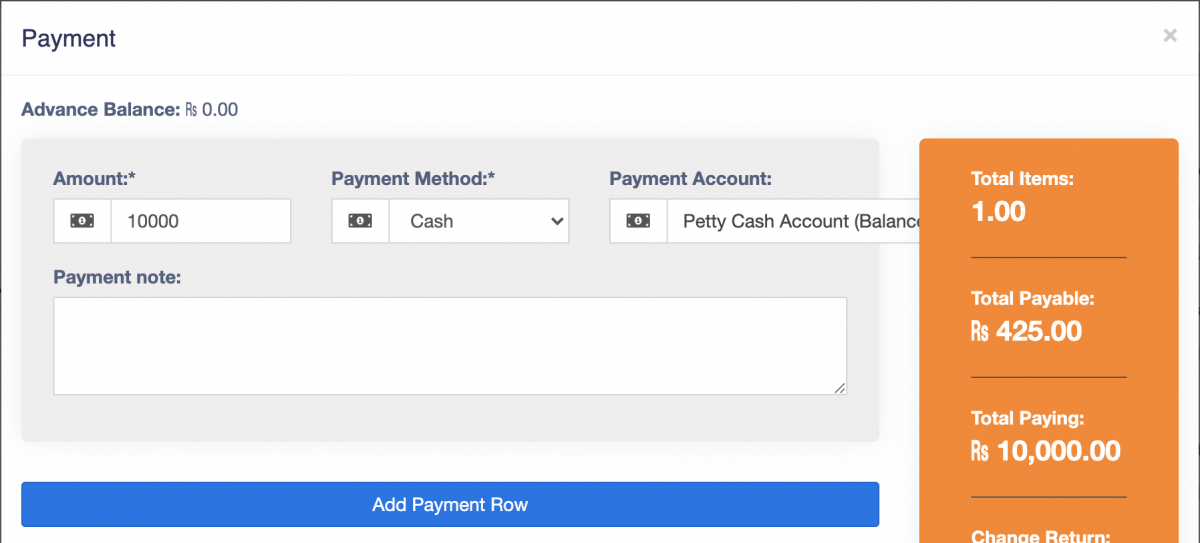
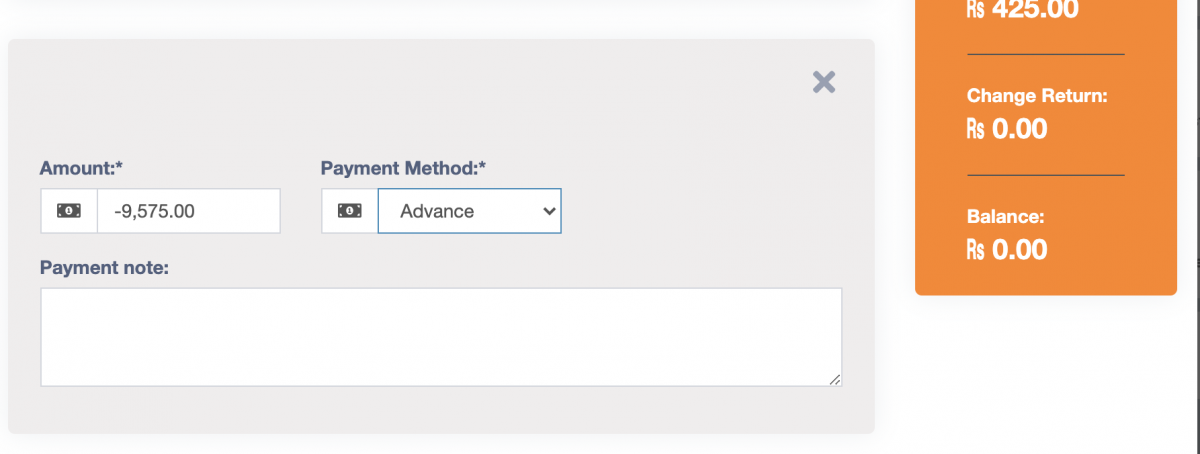
Note: Now you can see the advance amount which you received as more than the bill amount.
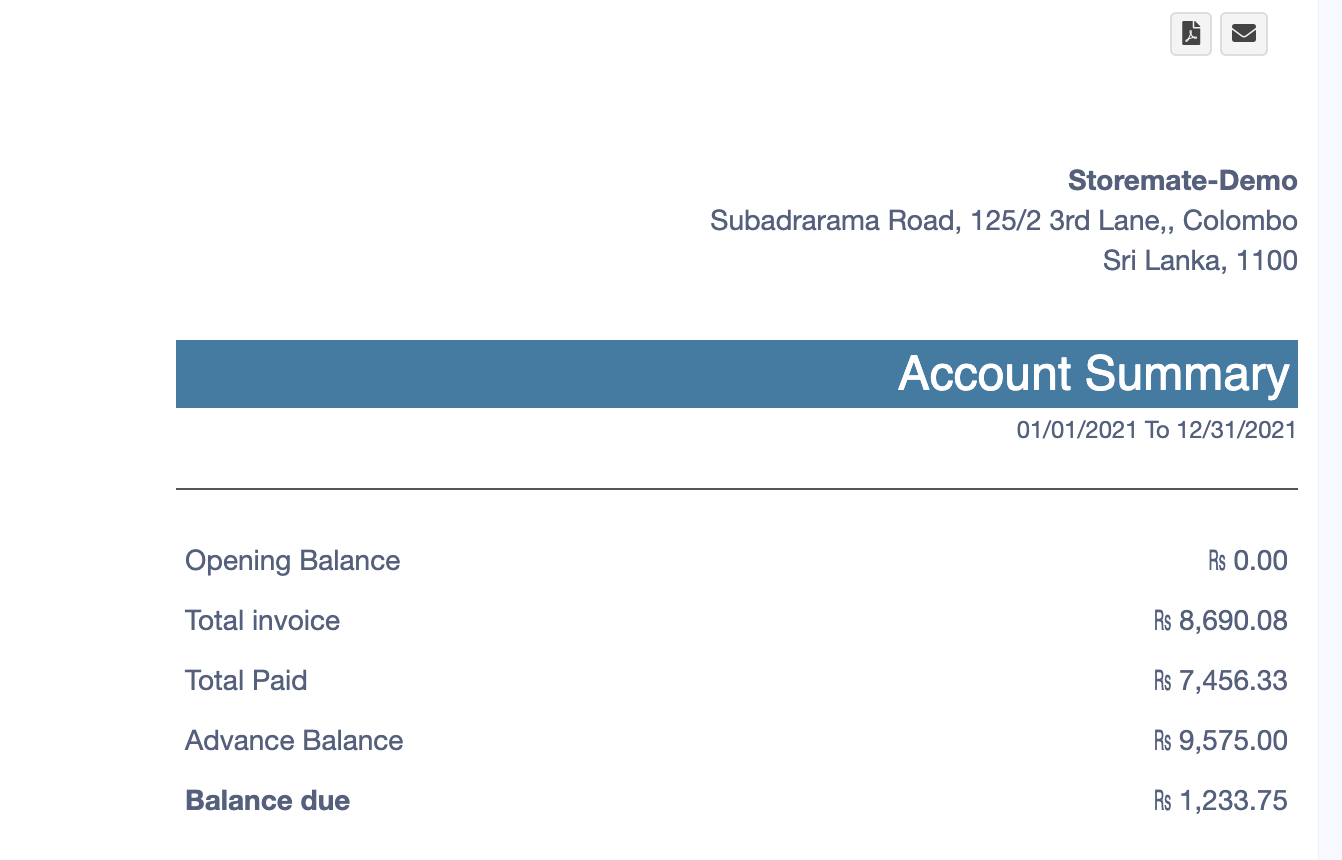
Full Advance Payment
Note: If the customer paid the full amount as the advance, please add the product as a service called “Advance Payment,” add it on the POS screen, and set the selling amount as “0”.
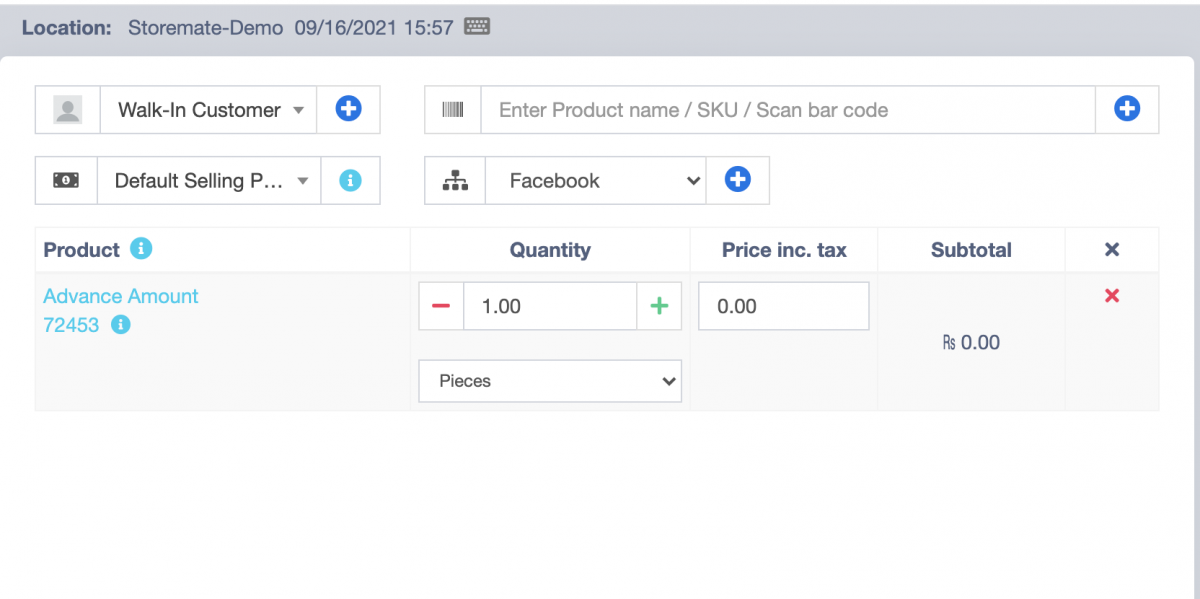
Adding Final or Next Bill
Now you can add the final bill or the next bill to that customer.
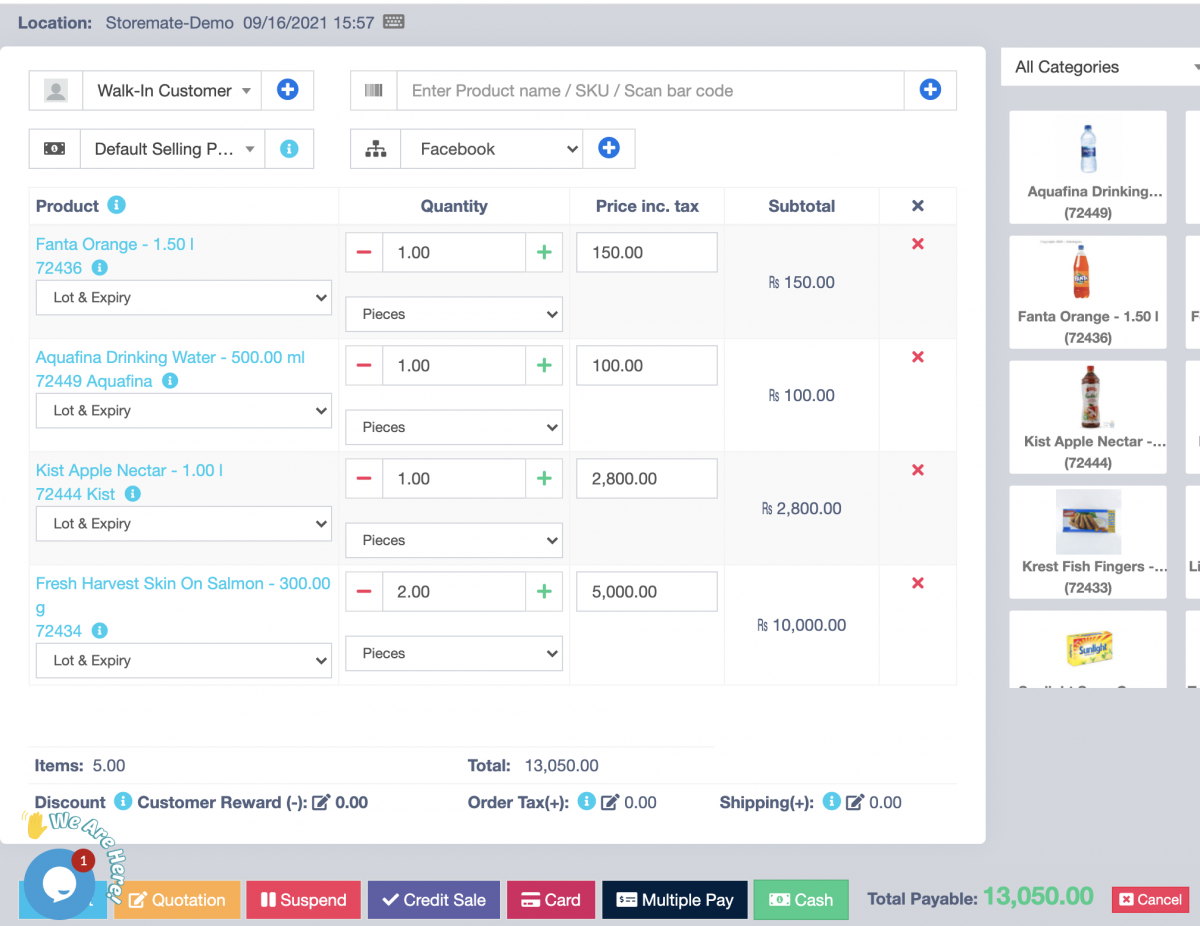
- Go to Multiple Pay.
- Now you can see the advance amount received on the last bill.
- Add the advance settlement amount and cash amount as follows:
- Finalize the bill.
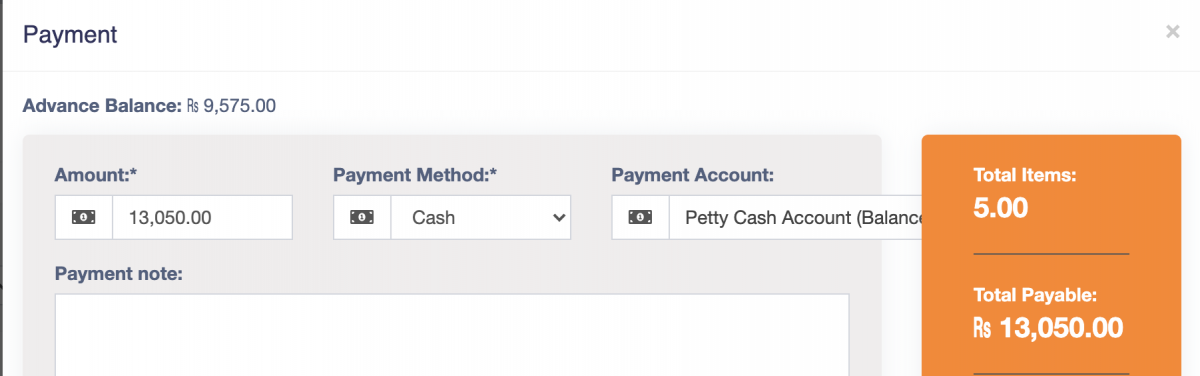
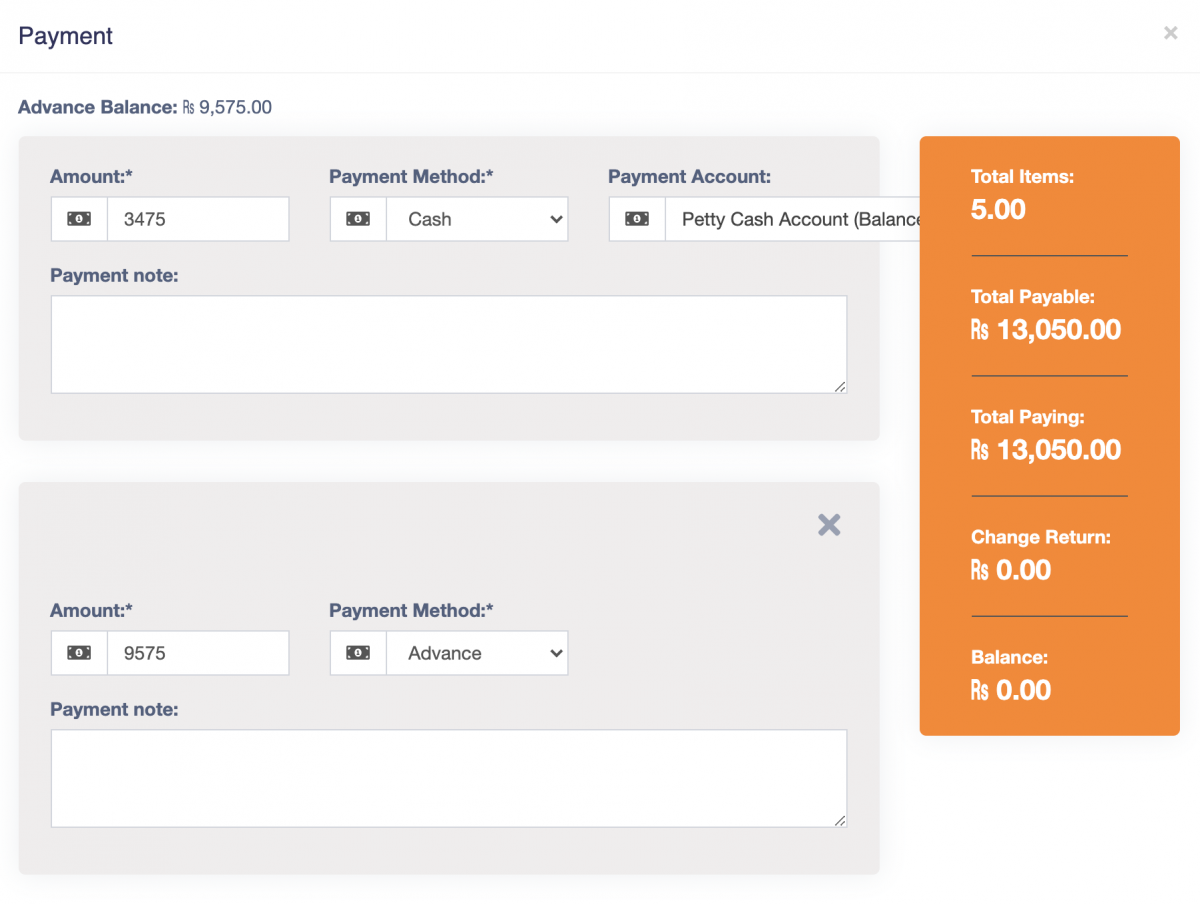
Advance payment will be settled.



