Print Labels (Barcode)
Detail Guide
This guide will help you generate and print barcode labels for your products in StoreMate.
Generating Barcode Labels
- First, go to Product -> Print Labels.
- Next, select the Product Name for which you want to generate a label.
- Click on Barcode Setting to configure the barcode settings.
- Click Preview to generate a preview of the label.
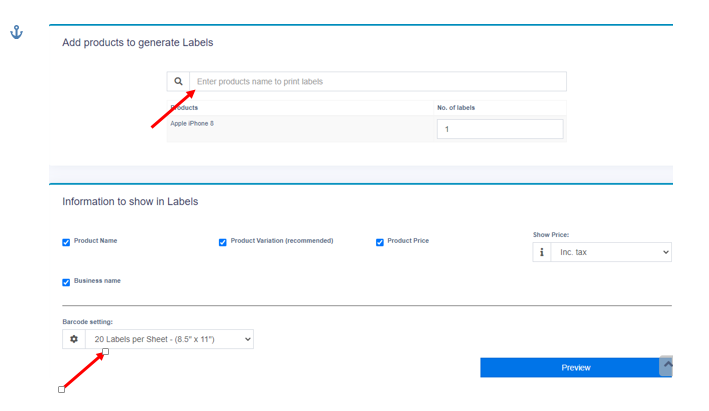
Preview the Label
Now, you can preview the print label for the selected product with its barcode, as shown in the image below.
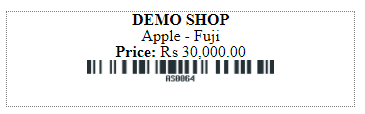
Instructions for Printing
- After previewing the label, you can proceed to print it.
- Make sure your printer is correctly set up and capable of printing barcode labels.
- Click Print to print the label for your product.
- Ensure that the label is clear and the barcode is scannable.



