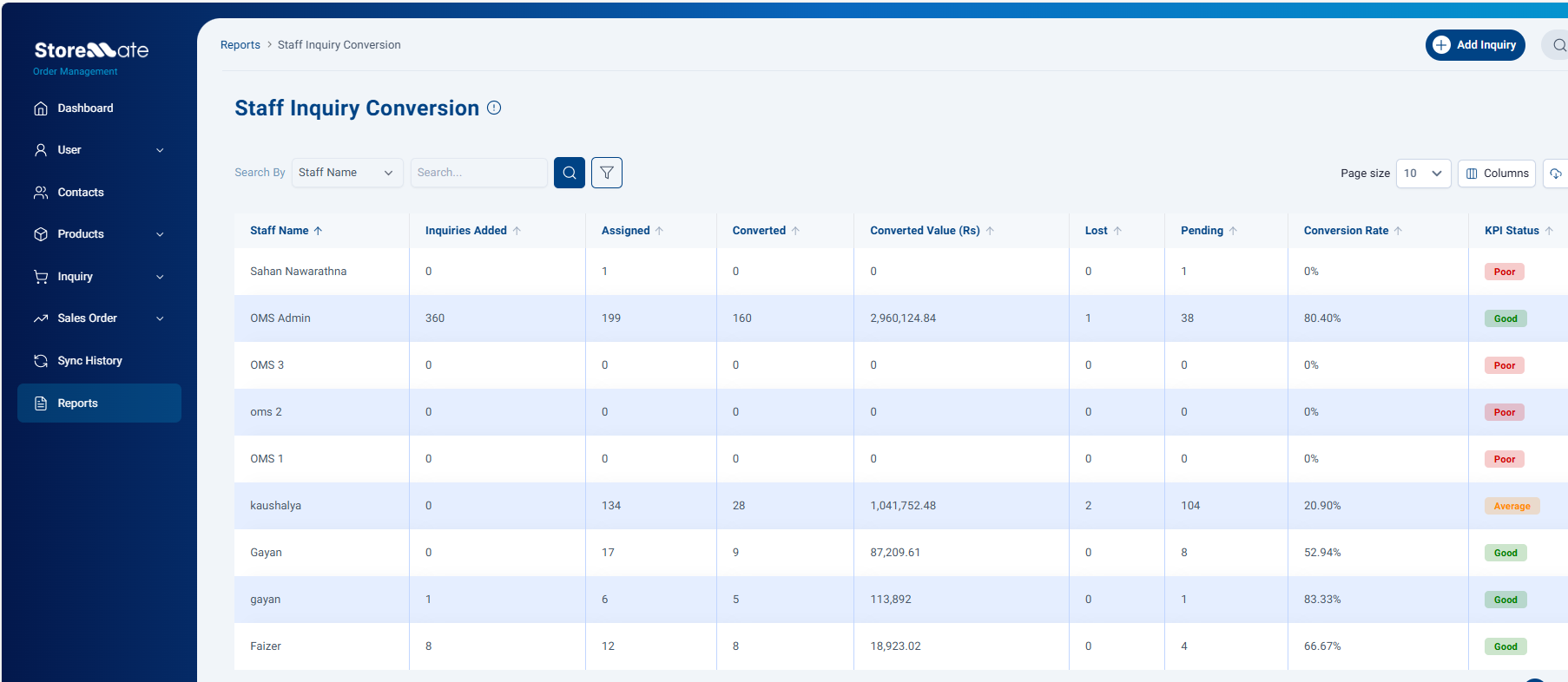KPI Rules & Staff Inquiry Conversion Report
KPI Rules
KPI (Key Performance Indicator) Rules allow you to measure staff performance based on Order Conversion Rate.
Key Features:
- Define percentage thresholds for 3 categories: Poor, Average, Good
- Staff performance reports will classify each user into one of these categories based on their order conversion rate.
- Reports can be filtered by date range and searched by staff name.
How to Configure KPI Rules
- Navigate to Settings → General Settings → KPI Rules.
- Set the conversion rate percentages for Poor, Average, and Good categories according to your business standards.
- Click Save.
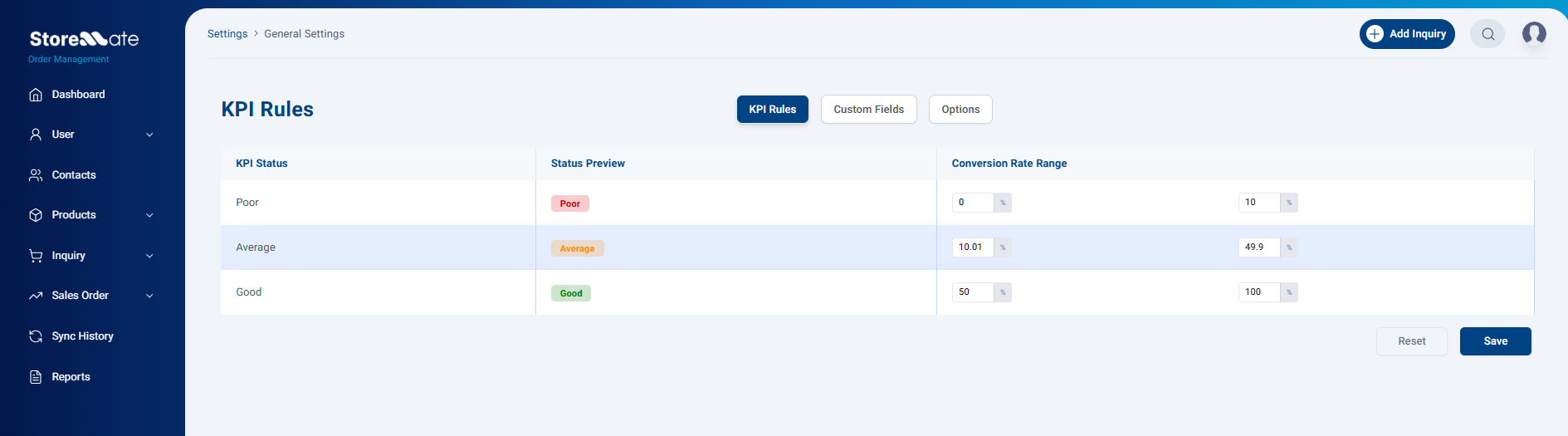
Staff Inquiry Conversion Report
This report evaluates staff based on how effectively they convert inquiries into confirmed sales orders.
Report Columns Explained
- Staff Name: Name of the staff/user.
- Inquiries Added: Number of inquiries created by the staff.
- Assigned: Number of inquiries assigned to the staff.
- Converted: Number of inquiries converted into sales.
- Converted Value (Rs): Total value of converted orders in local currency.
- Lost: Number of inquiries marked as lost.
- Pending: Number of inquiries still open/undecided.
- Conversion Rate: Formula: Conversion Rate = (Assigned Inquiries / Converted Inquiries) × 100
- KPI Status: Category label (Poor / Average / Good) based on KPI Rules set in General Settings.
Example
- OMS Admin → Conversion Rate 80.40% → Category Good
- Kaushalya → Conversion Rate 20.90% → Category Average
- Sahan Nawaratna → Conversion Rate 0% → Category Poor