Import Contacts Guide
Video Guide
Watch this video guide for a detailed walkthrough:
Detail Guide – Import Contacts
Follow these steps to import contacts into the system.
Step 01: Download Template File
Go to Contact > Import Contacts > Download Template File.
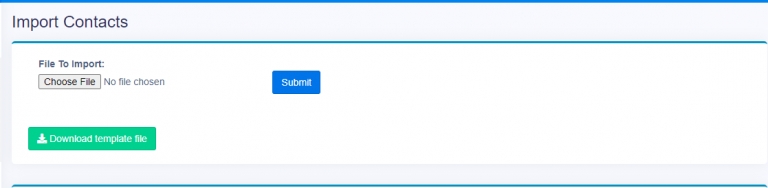
File Preparation Instructions
Follow these instructions carefully before importing the file.
- The columns of the file should be in the following order:
| Column Number | Column Name | Instruction |
|---|---|---|
| 1 | Contact type (Required) | Available Options: 1 = Customer, 2 = Supplier, 3 = Both |
| 2 | Prefix (Optional) | – |
| 3 | First Name (Required) | – |
| 4 | Middle name (Optional) | – |
| 5 | Last Name (Optional) | – |
| 6 | Business Name | Required if contact type is supplier or both |
| 7 | Contact ID (Optional) | Leave blank to auto generate Contact ID |
| 8 | Tax number (Optional) | – |
| 9 | Opening Balance (Optional) | – |
| 10 | Pay term | Required if contact type is supplier or both |
| 11 | Pay term period | Available Options: days and months |
| 12 | Credit Limit (Optional) | – |
| 13 | Email (Optional) | – |
| 14 | Mobile (Required) | – |
| 15 | Alternate contact number (Optional) | – |
| 16 | Landline (Optional) | – |
| 17 | City (Optional) | – |
| 18 | State (Optional) | – |
| 19 | Country (Optional) | – |
| 20 | Address line 1 (Optional) | – |
| 21 | Address line 2 (Optional) | – |
| 22 | Zip Code (Optional) | – |
| 23 | Date of birth (Optional) | Format Y-m-d (2020-11-11) |
| 24-27 | Custom Field 1-4 (Optional) | – |
Download an example file for reference:
Download Example FileStep 02: Import the Contact Template
Fill out the template as per the instructions above. Once completed, go to Import Contact to upload your file.
Please ensure that the data in your file is correctly formatted before importing it to avoid any errors.



