Customer Login Guide
This feature allows your customers or suppliers to log in to your system to check updates, manage quotes, and review sales. It supports customer engagement and is helpful in affiliate marketing.
Benefits of this Feature
- Your customer can log in to POS and add quotations themselves.
- Customers can check all their sale details, including outstanding and paid sales.
- Directly helpful in affiliate marketing to engage customers more effectively.
Detail Guide
Follow these steps to enable customer login functionality.
Step 01: Add a Customer Login
Go to Contact > Customer login > Add.
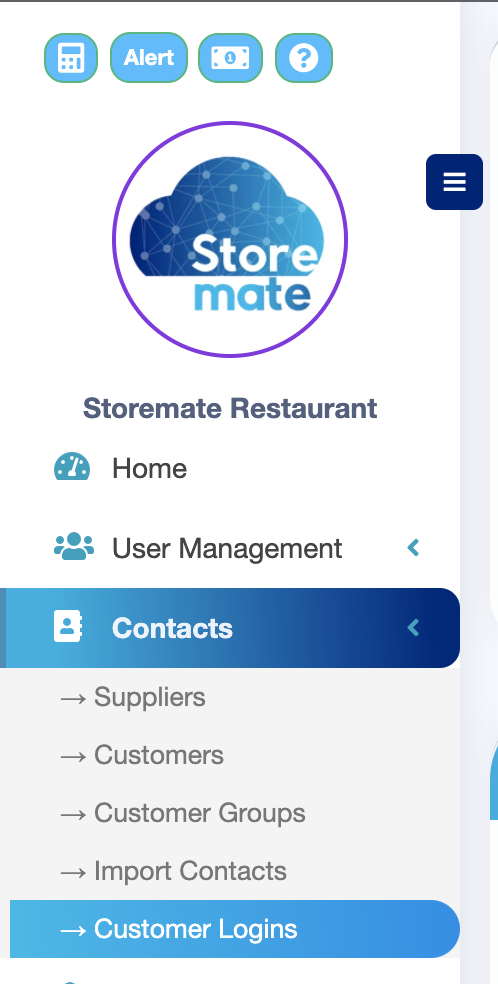
Note: Ensure your current package hasn’t reached the maximum user limit. If it has, consider upgrading to a higher package.
Step 02: Fill in the Customer Login Form
Complete the form to create the customer’s login credentials.
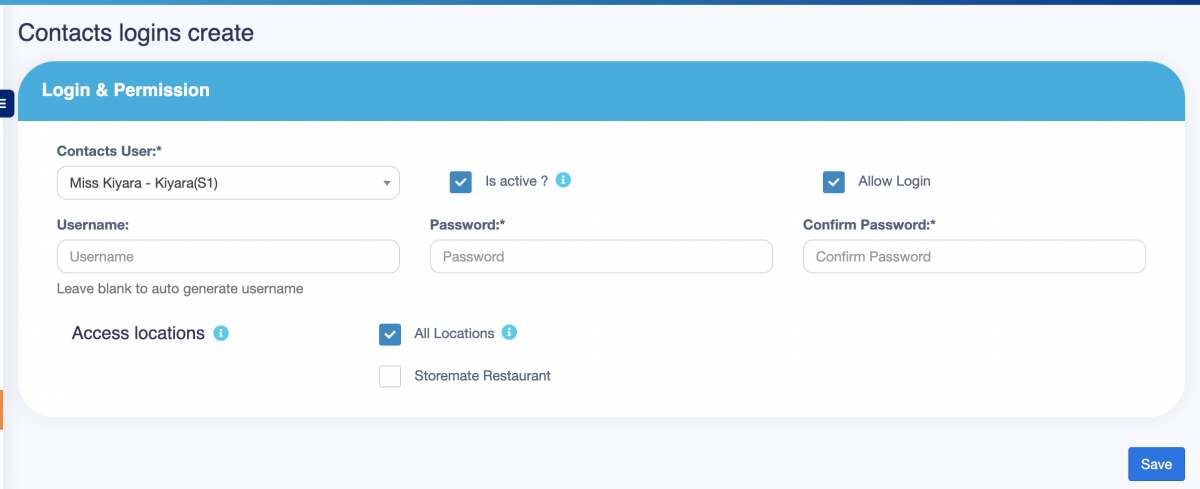
Step 03: Customer Can Log In
After creating the login, your customer can now log in to the software to view their account and transaction details.

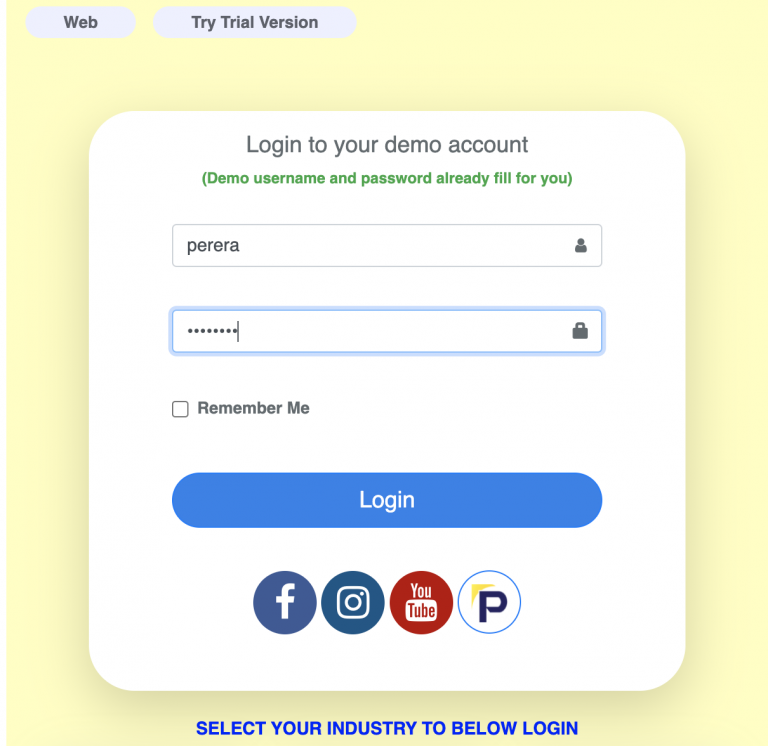
Your customer can now see all relevant details.
Step 04: Access the POS Screen to Add Bills
Customers can click on the POS screen and add bills as needed.

Step 05: View the Quotation in the Admin Portal
Once the customer has created a quotation, you can view it in the admin portal.
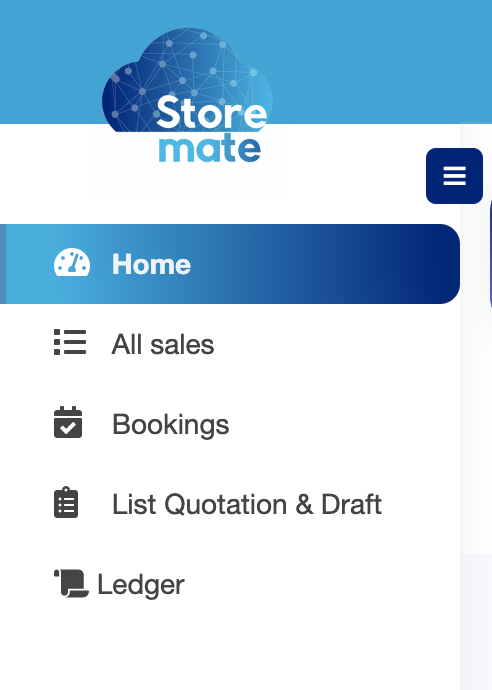
Step 06: Finalize the Quotation
As the admin, you can finalize the quotation as a completed invoice.




