Custom Fields
What are Custom Fields?
Custom Fields let you add extra columns or inputs to the system (like Inquiry, User, Product, or Customer forms). You can capture information that is specific to your business without changing the standard system.
Example: You can add a field called “Campaign Name” or “Customer Priority”.
Where You Can Use Custom Fields
You can add custom fields to:
- Inquiry (e.g., Campaign Name, Lead Source)
- Customer (e.g., Loyalty Tier, Region)
- User (e.g., Department, Employee Code)
- Product (e.g., Warranty Period, Brand Category)
How to Create a Custom Field
- Go to Settings → General Settings → Custom Fields.
- Click Add New Field.
- Select where you want to use the field (Inquiry, Customer, User, Product).
- Give the field a name (example: Campaign Name).
- Max 25 characters
- Use clear, simple names
- Choose a field type:
- Text → Write up to 100 characters.
- Number → Enter numbers (including minus and decimals).
- Dropdown → Predefined list of options you create.
- (If Dropdown) → Enter the options one by one.
- If needed, mark the field as Required (so users cannot leave it empty).
- Click Save.
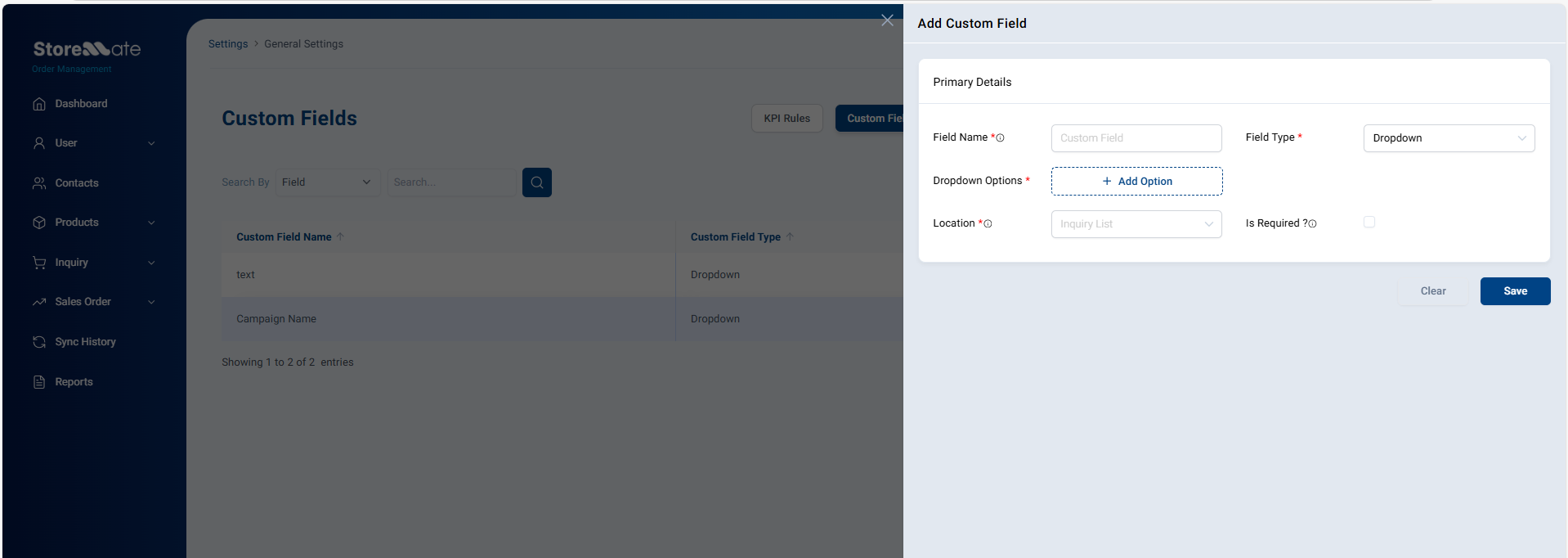
Where You Will See the Custom Fields
- Inquiry Screen: When adding or editing an inquiry, the new field will appear.
- Sales Screen: If linked to an inquiry, the custom field shows there too.
- Customer Screen: Shows on Add/Edit customer forms.
- User Screen: Shows on Add/Edit user forms.
- Product Screen: Shows on Add/Edit product forms.
- List Tables: Extra columns will appear (example: Inquiry list shows “Campaign Name” column).
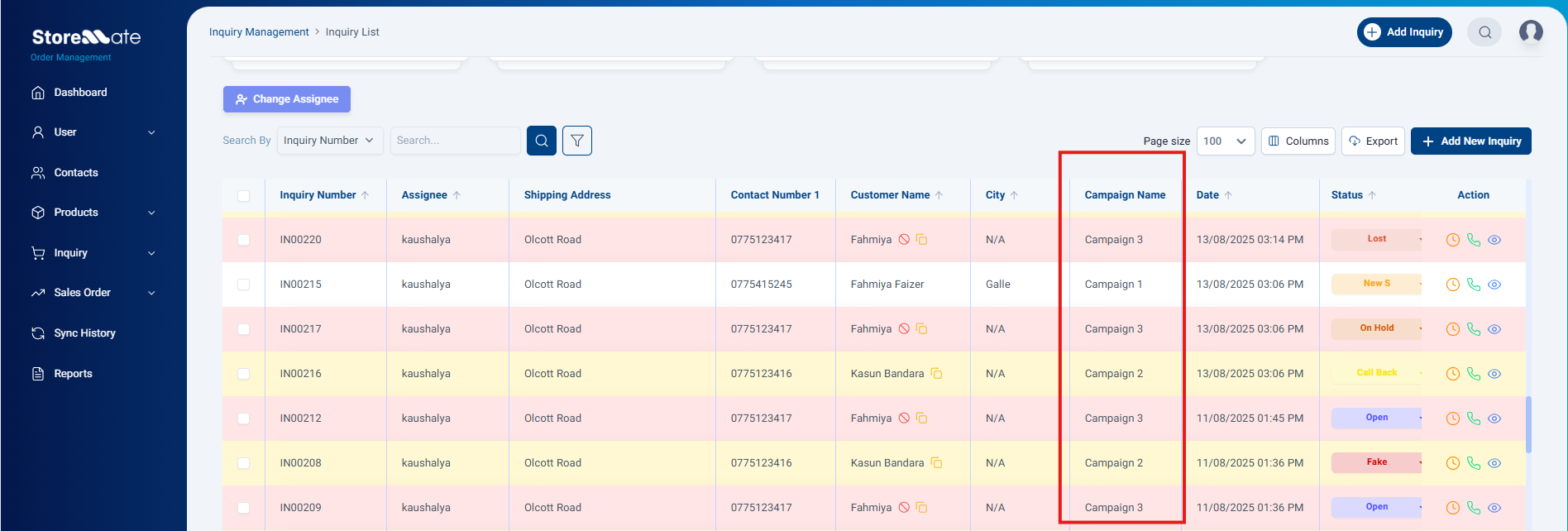
Searching & Reporting
- You can search by custom fields in the tables.
- Custom fields are also included when you export data.
- You can control whether they show in the table (column visibility settings).
Excel Import (Inquiry Only)
- If you add a custom field in Inquiry → it will automatically appear in the Excel import template.
- The field name becomes a new Excel column.
- During import, the system checks that values match the rules (e.g., dropdown must use a valid option).
Error Messages You May See
- “Field name is required.” → You didn’t type a name.
- “Field name already exists in this module.” → Name is already in use.
- “Please select at least one location for this field.” → You didn’t choose where to use it.
- “At least one dropdown option is required.” → You didn’t add dropdown values.
- “Maximum 100 characters allowed.” → Text is too long.
- “Please enter a valid number.” → Number format is incorrect.



