COD Sync Log Overview
Fields in the COD Sync Log
The COD Sync Log tracks all COD-related synchronization actions within Storemate. Each entry contains details about the sync type, operation, user, and the status of the sync with the courier service.
| Field | Description |
|---|---|
| Date | Timestamp of when the sync operation occurred. |
| Sync Type | The type of synchronization performed (e.g., Sync Orders, Sync COD Status, Sync COD Invoice). |
| Operation | A brief description of the sync action (e.g., Order Sync, COD Status Update). |
| Synced By | The user or system that initiated the sync. |
| Courier Service | The name of the courier company involved (e.g., Trans Express, KL Express). |
| Details | Additional information, such as success or failure, and error messages if applicable. |
| Action | A button or link for taking action, such as retrying a failed sync or viewing more details. |
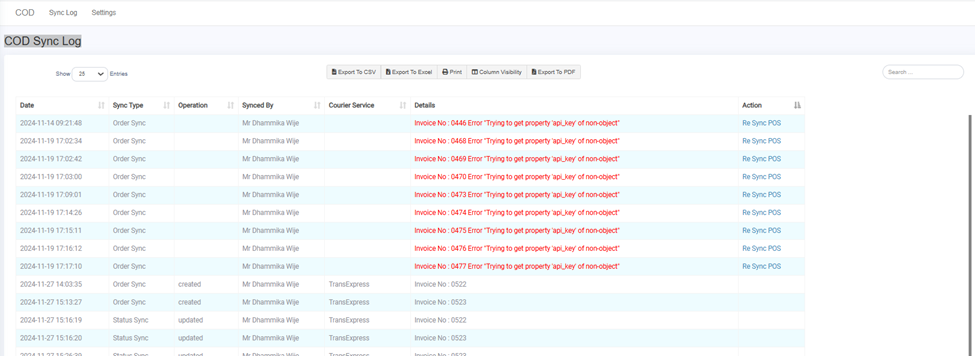
How to Use the COD Sync Log
1. Monitor Sync Status: Check the Details column for information on whether the sync was successful or failed.
2. View Action Links: Use the Action column to retry a failed sync or view further details.
3. Identify Issues: If a sync fails, check the Details field for error messages (e.g., connection issues, missing data) and resolve any problems.
Conclusion
This guide should help you set up and manage the synchronization of COD orders, statuses, and invoices in Storemate. By configuring your API and financial settings, syncing orders, and managing courier statuses, you can ensure accurate tracking and payment processing. If you encounter issues, refer to the COD Sync Log for troubleshooting or reach out to support for assistance.



