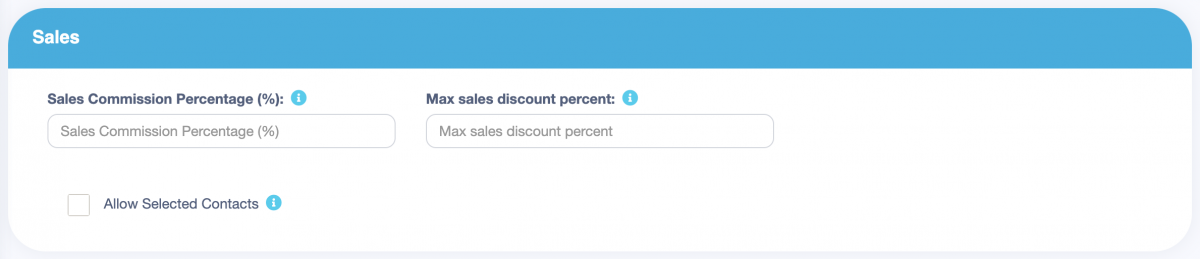Adding User & Assigning Location Guide
Video Guide
Detail Guide
This guide provides a step-by-step explanation for adding new users and assigning locations in the system.
Adding Users
- Go to User Management -> Users -> Add New.
- You can edit or delete a user as needed.
- Enter the user’s name and email.
- Set Is active? to activate or deactivate the user.
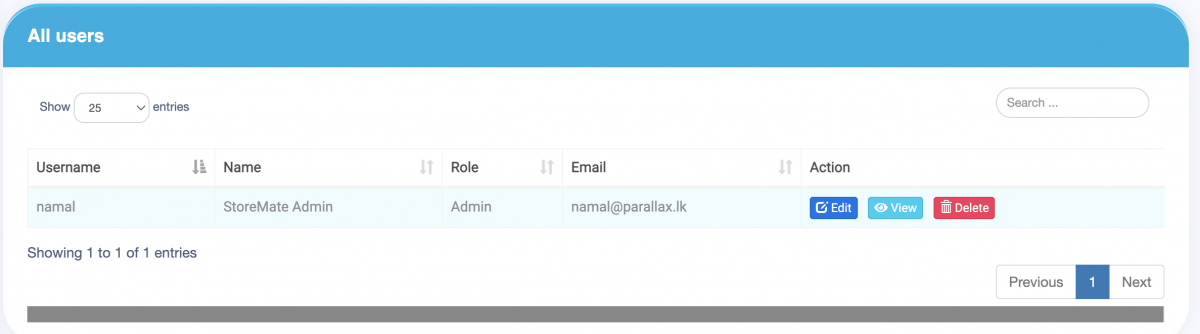
Role and Permission
- Fill in the user details, select the user roles, and assign a unique username.
- Select the role for the user from available options.
- Refer to the image below to assign or restrict access to locations as needed.
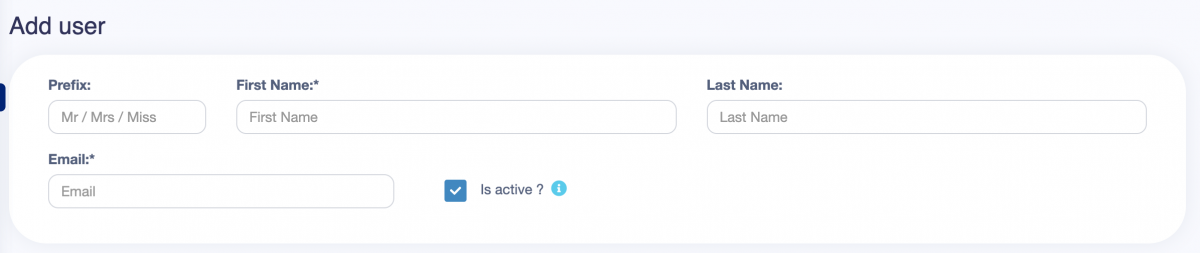
Sales
- Admin can assign a sales commission percentage for the user based on sales.
- Set Max sales discount percent to restrict the discount limit a user can apply. Leave blank if no constraints are needed.
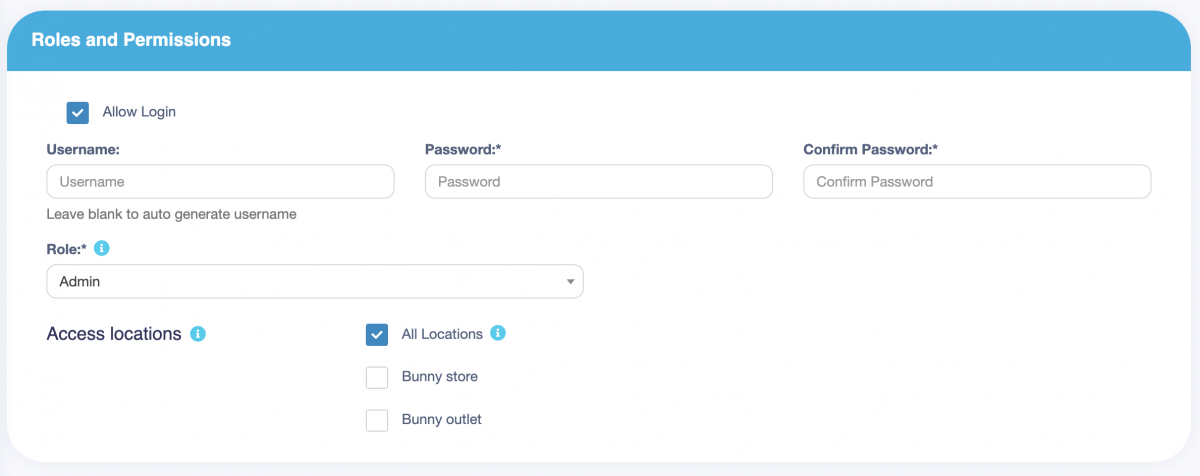
Payment Accounts
- Allow Selected Payment Accounts: Allows access to specific payment accounts.
- Allow Fund Transfer Accounts: Grants access only to designated payment accounts for bank transactions.
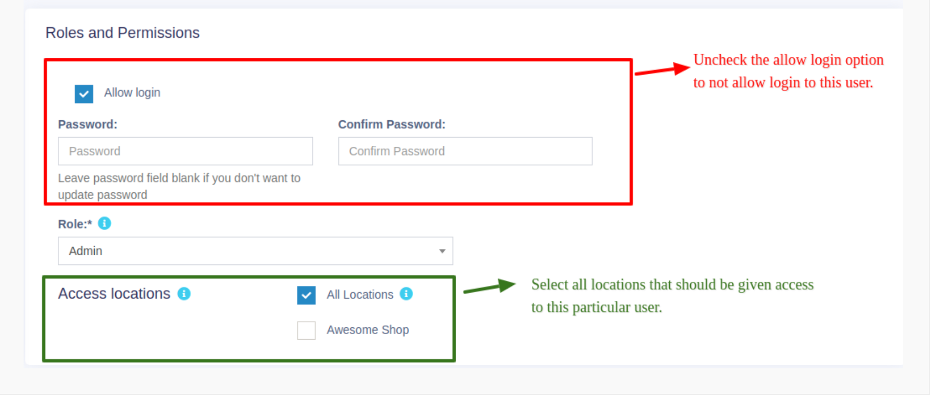
More Information
Additional details can be entered based on user requirements.