User Role Management Guide
Video Guide
Detail Guide
This guide explains how to manage user roles and permissions for your business. Every new business setup includes default roles, such as Admin and Cashier:
- Admin: Has full permissions within the application.
- Cashier: Has limited access, restricted to the POS section.
Adding User Roles & Permissions
To create a new role:
- Click on the Add button.
- Enter a role name and select appropriate permissions for that role.
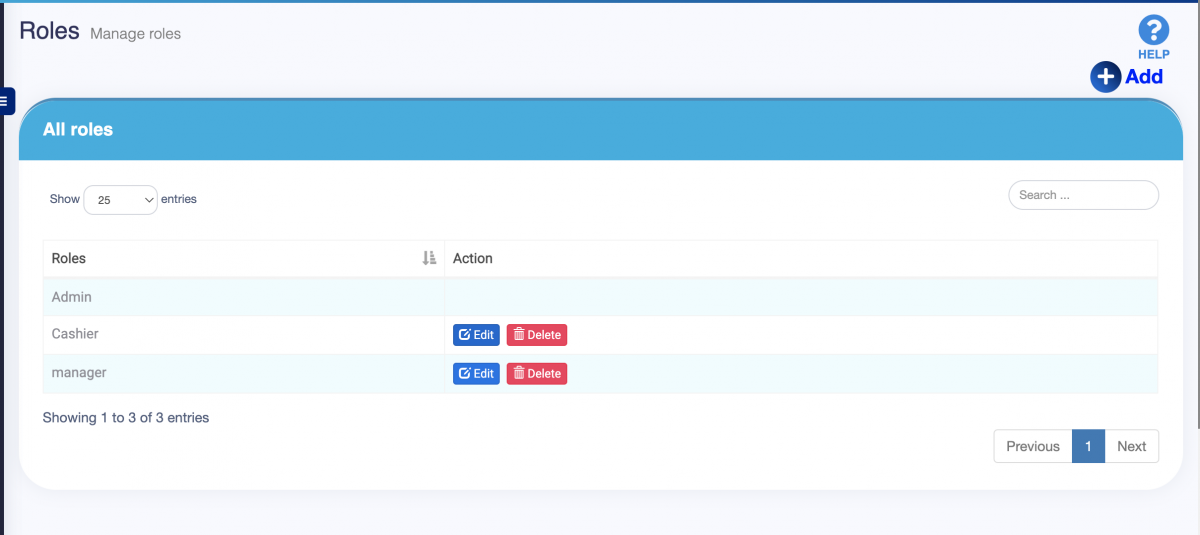
In cases where a user needs access to specific locations only, use the Access locations permission:
- Select individual locations to restrict access.
- Select All Locations to grant access to all locations in the business.
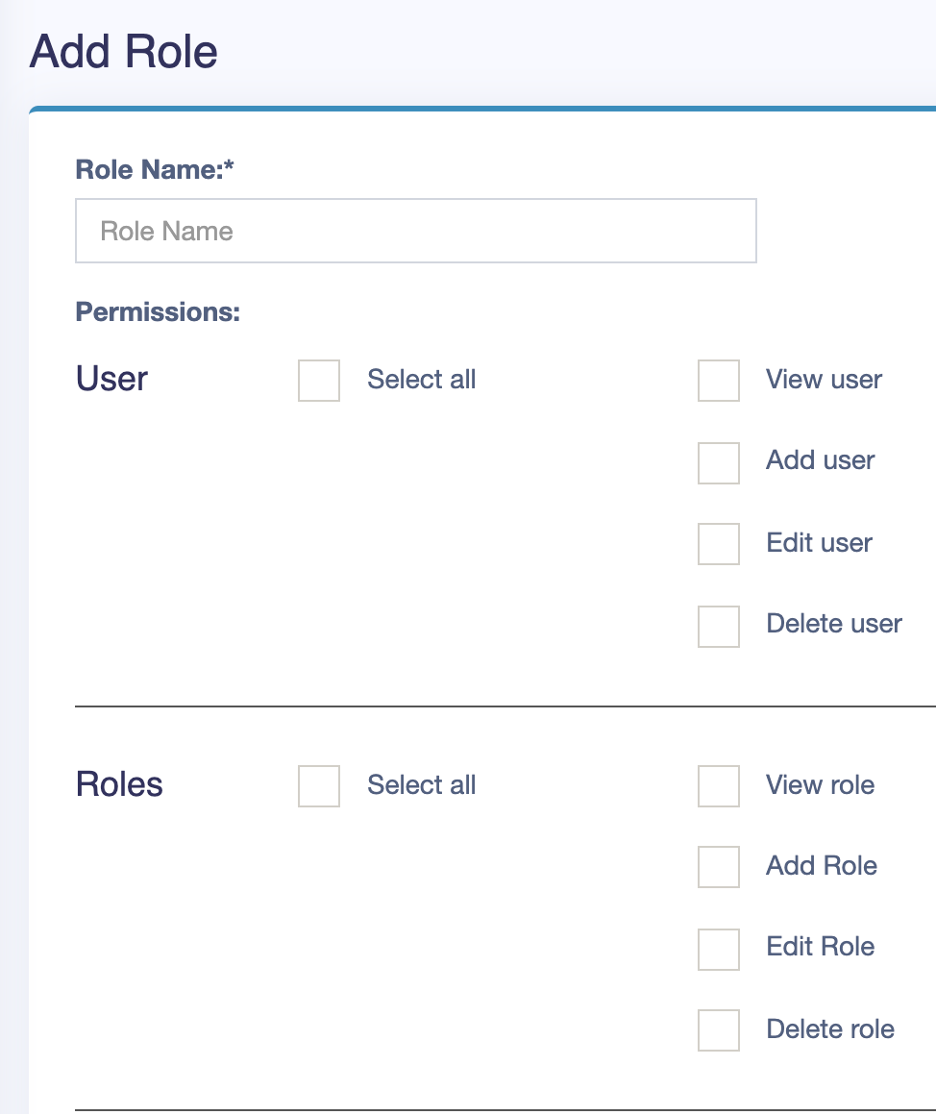
Editing and Deleting Roles
User roles and permissions can be edited or deleted as needed. To modify a role, select the role from the list, make the necessary changes, and save:
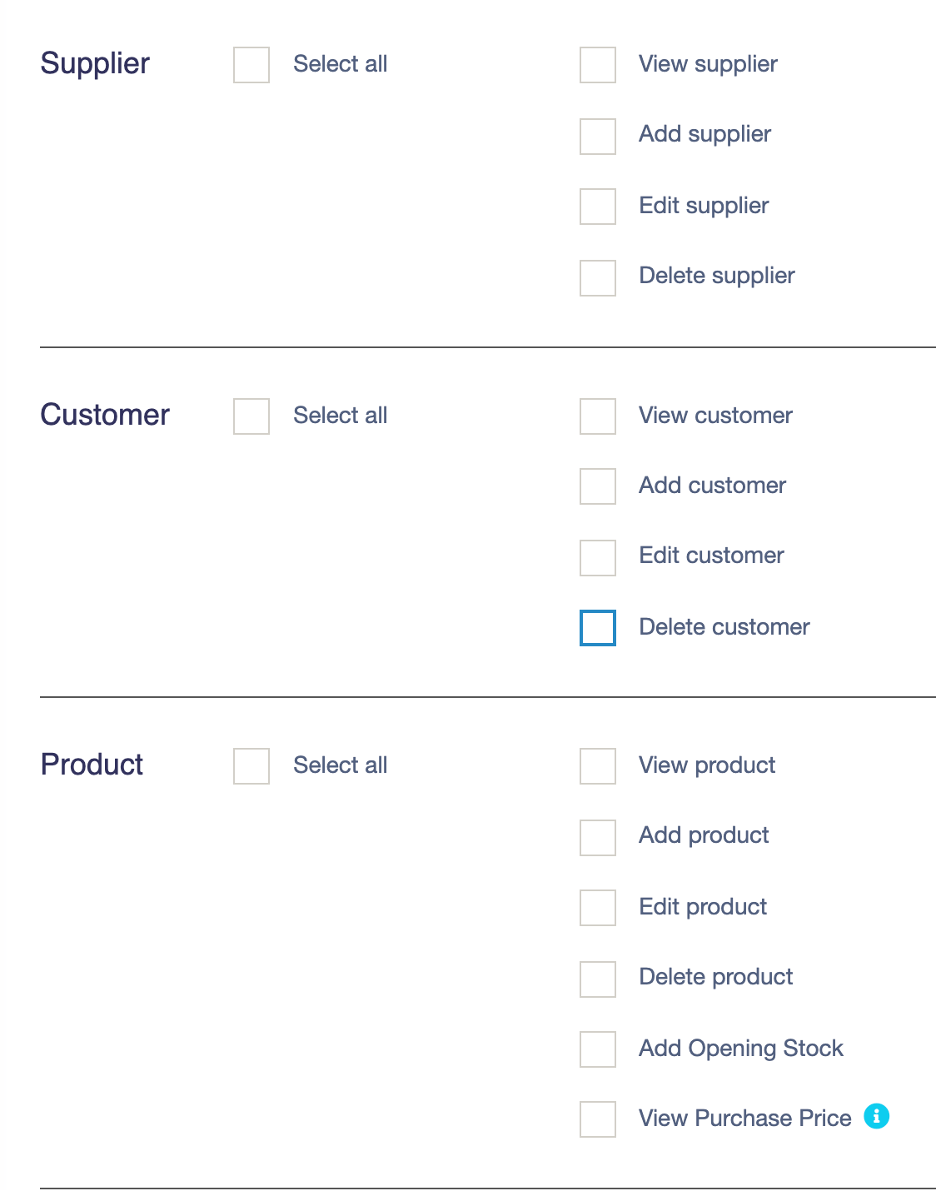
Note: Before deleting a role, update the role of any existing users associated with it to avoid access issues.



