Lot Number Guide
What is Lot Number?
Lot numbers help in managing inventory by tracking specific batches of products. This feature can be enabled in your system settings, and here’s a guide on how to use it.
Enabling Lot Number
To enable lot number, navigate to Settings → Business Settings → Purchases, check the Enable Lot number checkbox, and update settings.
Method 1: Adding Lot Number from Purchases
If the lot number is enabled as described above, the lot number field will display when adding purchase stock. Follow these steps:
- Go to Purchase and fill in the product details.
- Enter the Product Name, Purchase Quantity, Unit Cost, Discount, and the required Lot Number.


Fill in any additional fields if necessary.

Proceed to Add Payment, select Payment Method, choose Payment Account, and then click Save.

Method 2: Adding Lot Number from Opening Stocks
If the lot number is enabled, it will appear in the input field when adding opening stocks. Here’s how to add it:
- Navigate to Product → Add New Product.
- Fill in the Product Name and other necessary details, then click Save and Opening Stocks.
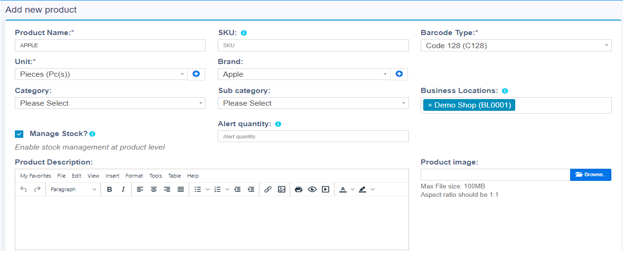
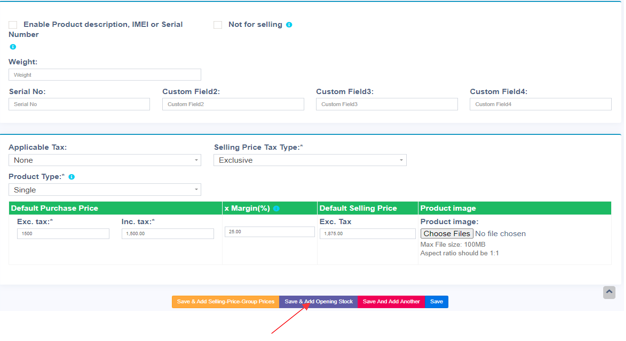

Both methods outlined above can be used to add a lot number for efficient tracking and inventory management.



