Import Opening Stock
Detail Guide
This guide provides step-by-step instructions for importing opening stock data using an Excel template. Follow the steps below to ensure a successful import.
Import Products
- Go to Product -> Import Opening Stock -> Download Template File.
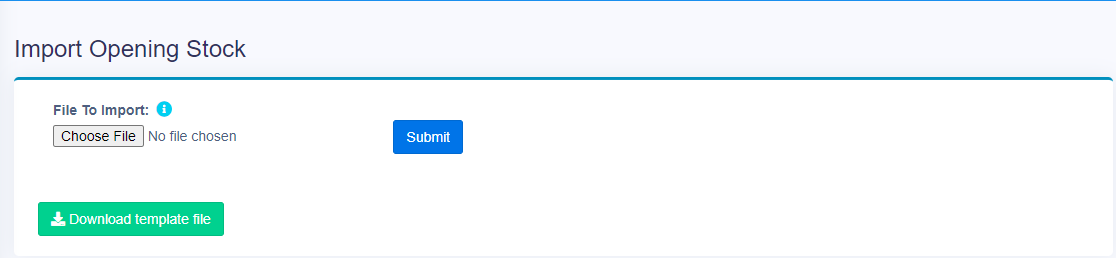
Download the template here:
import_opening_stock_csv_template.xlsInstructions
Carefully follow these instructions before importing the file:
| Column Number | Column Name | Instruction |
|---|---|---|
| 1 | SKU (Required) | Enter the SKU for the product. |
| 2 | Location (Optional) | If left blank, the first business location will be used. Enter the name of the business location if required. |
| 3 | Quantity (Required) | Specify the quantity available in stock. |
| 4 | Unit Cost (Before Tax) (Required) | Provide the cost per unit before tax. |
| 5 | Lot Number (Optional) | Enter the lot number for tracking purposes, if applicable. |
| 6 | Expiry Date (Optional) | Enter the stock expiry date in the format mm/dd/yyyy. |
Steps to Import
- Go to Import Opening Stock and select the completed template file.
- Click Submit to upload the file.
- If there is an error in the Excel sheet, a red notification will display. Correct the error(s) in the sheet, and re-upload the file.
- Once successfully uploaded, check that the data has been accurately added to the system.



