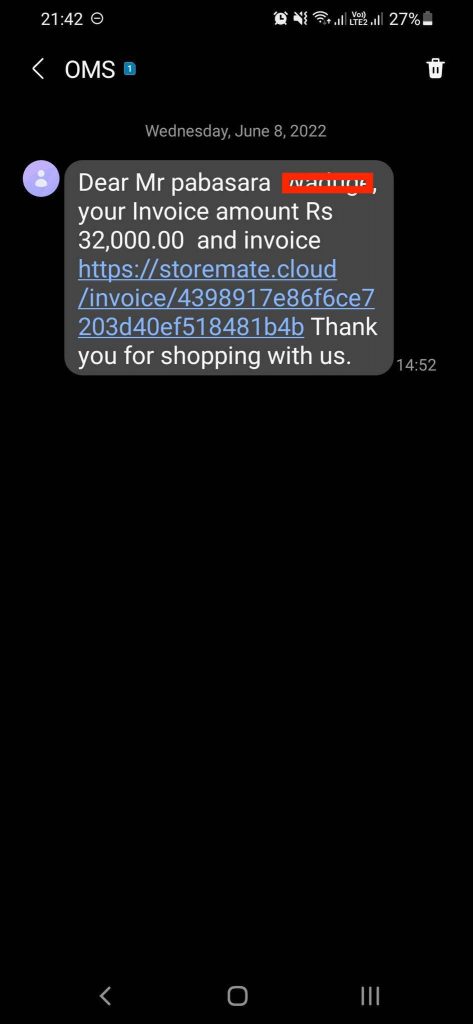E-Bill (බිලක් නැතුව බිලක් දෙමු) – සිංහල
අපි බිලක් නැතුව බිලක් ගෙවන්න පුළුවන්ද?
අද අපි කතා කරන්නේ StoreMate හරහා ඔබට බිල් පිරිවැය අඩු කර ගැනීමට හැකි වන විකල්පයක් ගැනයි.
මෙම විකල්පය, අපි පාරිභෝගිකයාට ලබාදෙන සාමාන්ය බිලක්, E-Bill ලෙස මාරු කරනවා. ඔබට E-Bill පාරිභෝගිකයාට එවන්න පහත ක්රම දෙකෙන් එකක් භාවිතා කළ හැකිය:
- ඊ-මේල් මඟින්
- SMS මඟින්
ඊ-මේල් මඟින් E-Bill එක එවන්න
ඊ-මේල් මඟින් E-Bill එක එවීමට මෙම පියවර අනුගමනය කරන්න:
1. ඊ-මේල් සැකසීම
ප්රථමයෙන්, ඊ-මේල් සැකසීම් සකස් කළ යුතුය. පියවර :
සැකසුම් -> ව්යාපාර සැකසුම් -> ඊ-මේල් සැකසුම
මෙහිදී, ඔබට පද්ධති ඊ-මේල් සැකසුම් භාවිතා කර ගැනීමට හෝ මැනුවල් ඊ-මේල් සැකසුම් සකස් කර ගන්නා විකල්පය ඇත. “පද්ධති ඊ-මේල් සැකසුම් භාවිතා කරන්න” විකල්පය භාවිතා කර ඔබේ ව්යාපාරයේ නම දැක්වීමේ හැකියාව ඇත.
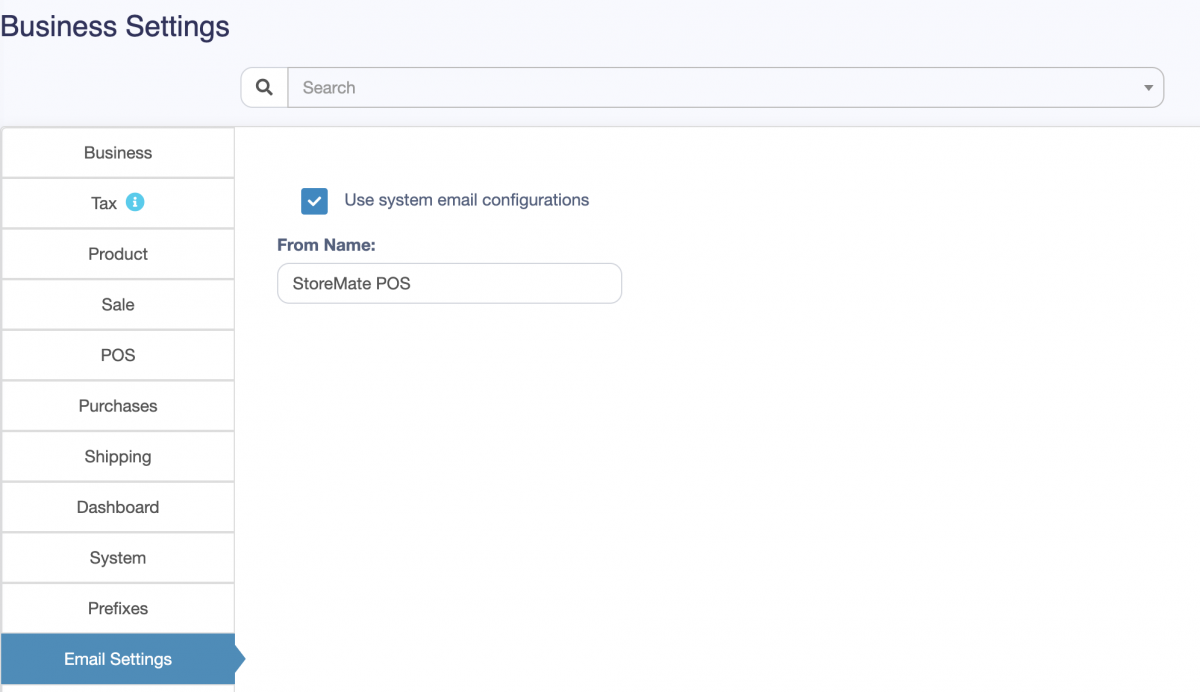
2. ඊ-මේල් අන්තර්ගතය සෑදීම
ඊ-මේල් අන්තර්ගතය පාරිභෝගිකයාට එවීමට පහත පියවර අනුගමනය කරන්න:
සංදේශන මූලාශ්ර -> පාරිභෝගික සංදේශන -> නව විකුණුම්
මෙහිදී, ඔබට ඊ-මේල් අන්තර්ගතය කැමති පරිදි සංස්කරණය කළ හැකිය. Invoice URL ටැගය භාවිතා කර පාරිභෝගිකයාට ඊ-මේල් තුළ invoice එක නරඹන්න අවස්ථාව ලබා දිය හැකිය.
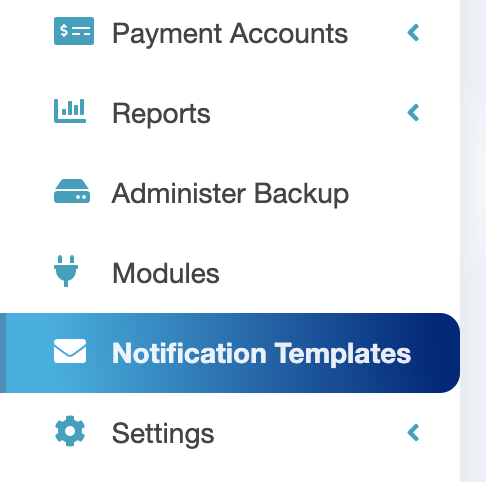
3. ස්වයංක්රීය ඊ-මේල් එවීම සක්රිය කරන්න
ස්වයංක්රීය ඊ-මේල් එවීම සක්රිය කර සහ වෙනස්කම් සුරකින්න. දැන්, පාරිභෝගිකයා POS වෙතින් බිලක් ඉදිරිපත් කිරීමේදී, එම පාරිභෝගිකයාගේ ඊ-මේල් ලිපිනයට ඊ-මේල් එක ස්වයංක්රීයව එවනු ඇත (ඊ-මේල් ලිපිනය software එකේදී පාරිභෝගිකයා එක් කරන ලදී).
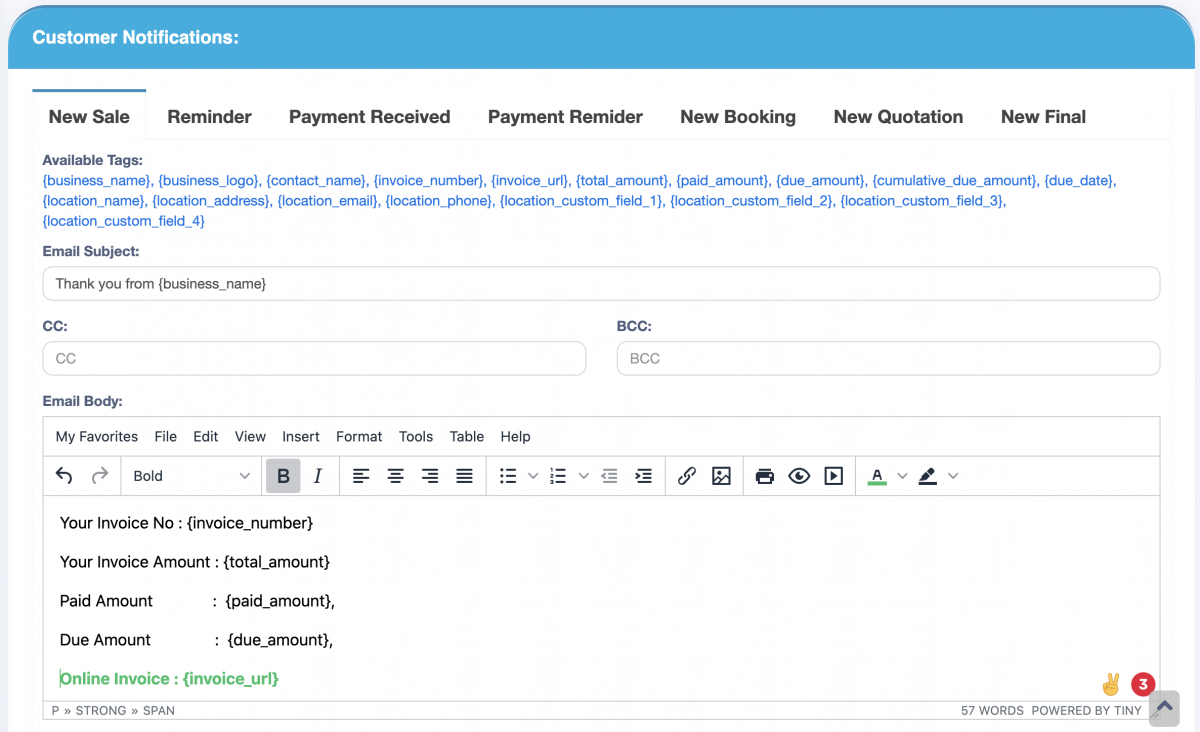
ඊ-මේල් මඟින් බිලක් එවීම
දැන්, ඔබේ POS සිට බිල් එකක් පාරිභෝගිකයාට ඉදිරිපත් කිරීමේදී, එම පාරිභෝගිකයාගේ ඊ-මේල් ලිපිනයට ස්වයංක්රීයව ඊ-මේල් එක එවනු ඇත.
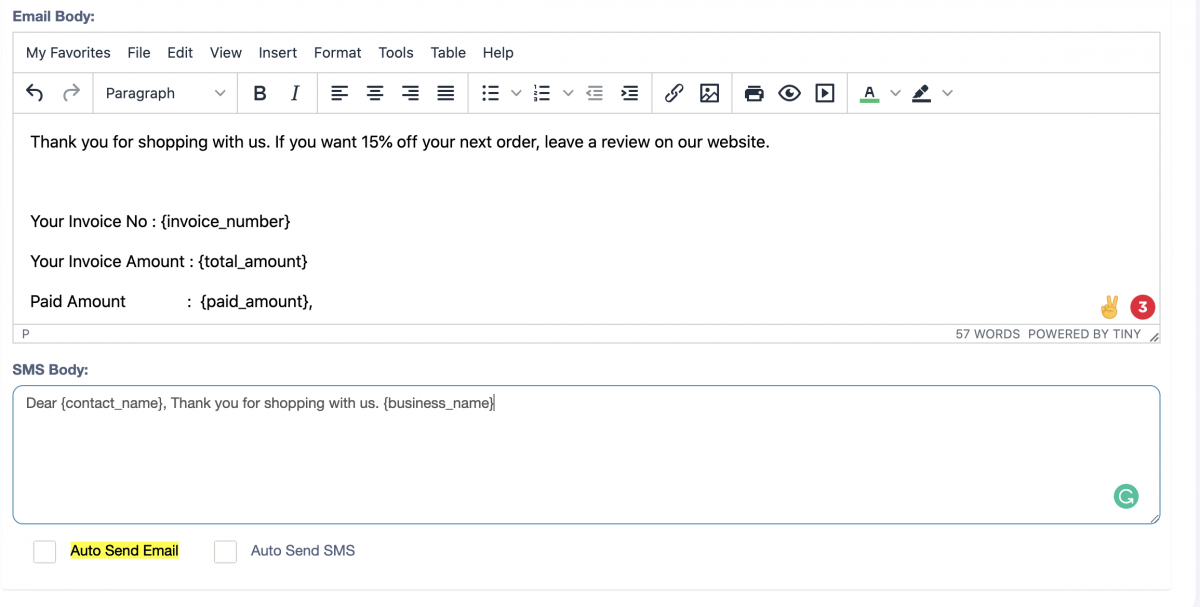
SMS මඟින් E-Bill එක එවන්න
SMS මඟින් E-Bill එක එවීමට පහත පියවර අනුගමනය කරන්න:
1. SMS ගේට්වේ සම්බන්ධ කිරීම
මුලින්ම, SMS ගේට්වේ සම්බන්ධ කළ යුතුය. පියවර :
සැකසුම් -> ව්යාපාර සැකසුම් -> SMS සැකසුම
SMS ගේට්වේ සම්බන්ධ කිරීමෙන් පසු, SMS අන්තර්ගතය සකස් කළ හැකිය.
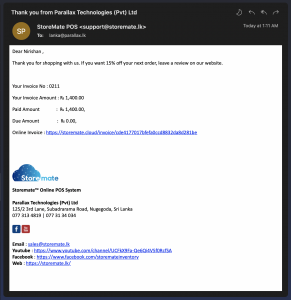
2. SMS අන්තර්ගතය සෑදීම
SMS අන්තර්ගතය පාරිභෝගිකයාට එවීමට පහත පියවර අනුගමනය කරන්න:
සංදේශන මූලාශ්ර -> පාරිභෝගික සංදේශන -> නව විකුණුම්
මෙහිදී, SMS අන්තර්ගතය කැමති පරිදි සංස්කරණය කළ හැකිය. Invoice URL ටැගය භාවිතා කර පාරිභෝගිකයාට SMS තුළ invoice එක නරඹන්න අවස්ථාව ලබා දිය හැකිය.
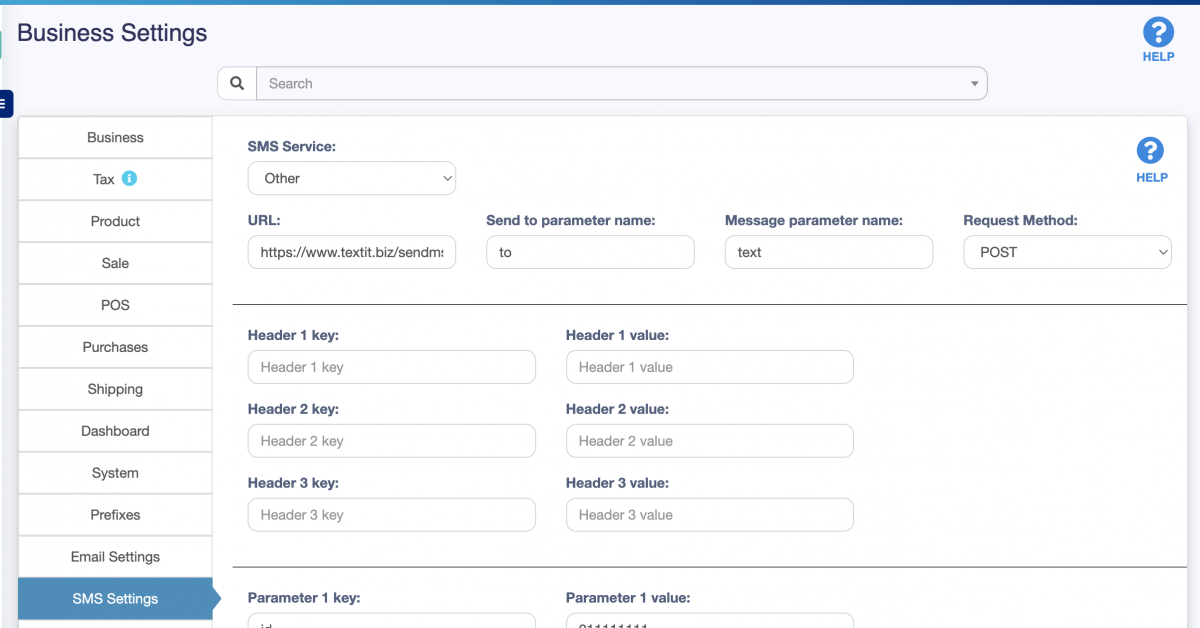
3. ස්වයංක්රීය SMS එවීම සක්රිය කරන්න
ස්වයංක්රීය SMS එවීම සක්රිය කර සහ වෙනස්කම් සුරකින්න. දැන්, පාරිභෝගිකයා POS වෙතින් බිලක් ඉදිරිපත් කිරීමේදී, එම පාරිභෝගිකයාගේ දුරකථන අංකයට SMS එක ස්වයංක්රීයව එවනු ඇත.

SMS මඟින් බිලක් එවීම
මෙම පියවර පසු, POS වෙතින් බිලක් දෙන විට, පාරිභෝගිකයාගේ දුරකථන අංකයට SMS එක එවනු ඇත. (දුරකථන අංකය software එකේදී පාරිභෝගිකයා එක් කර ඇති බවට විශ්වාස වන්න)